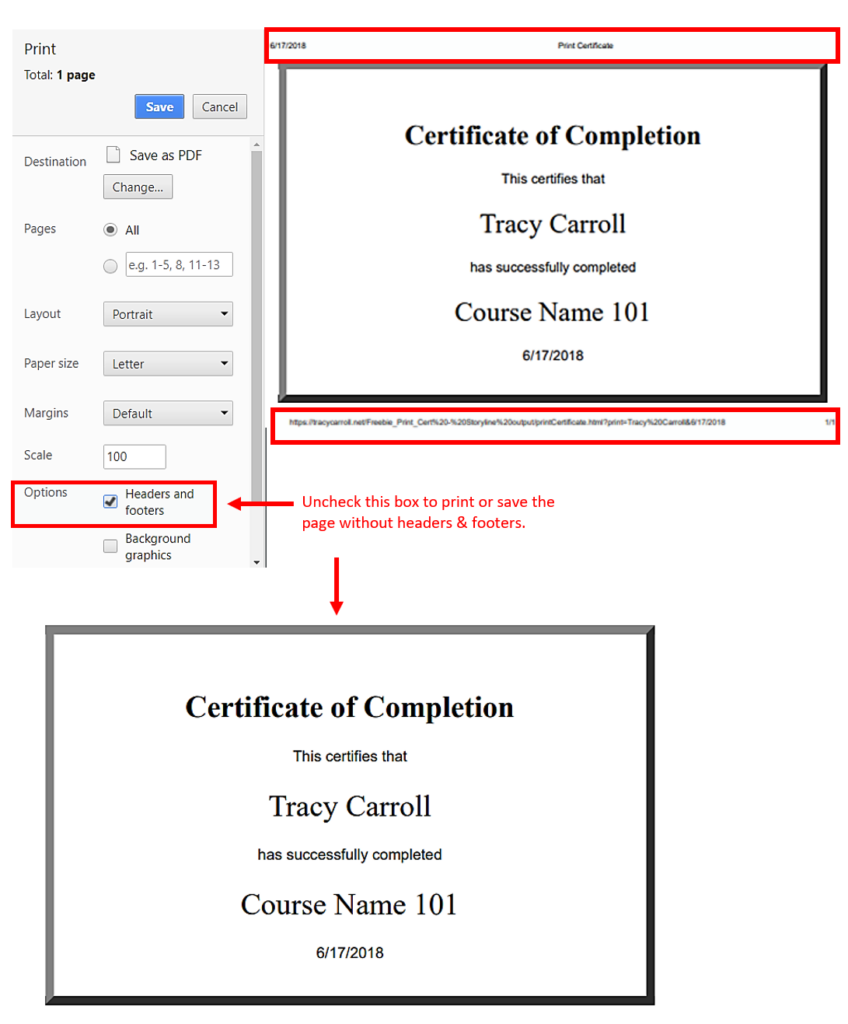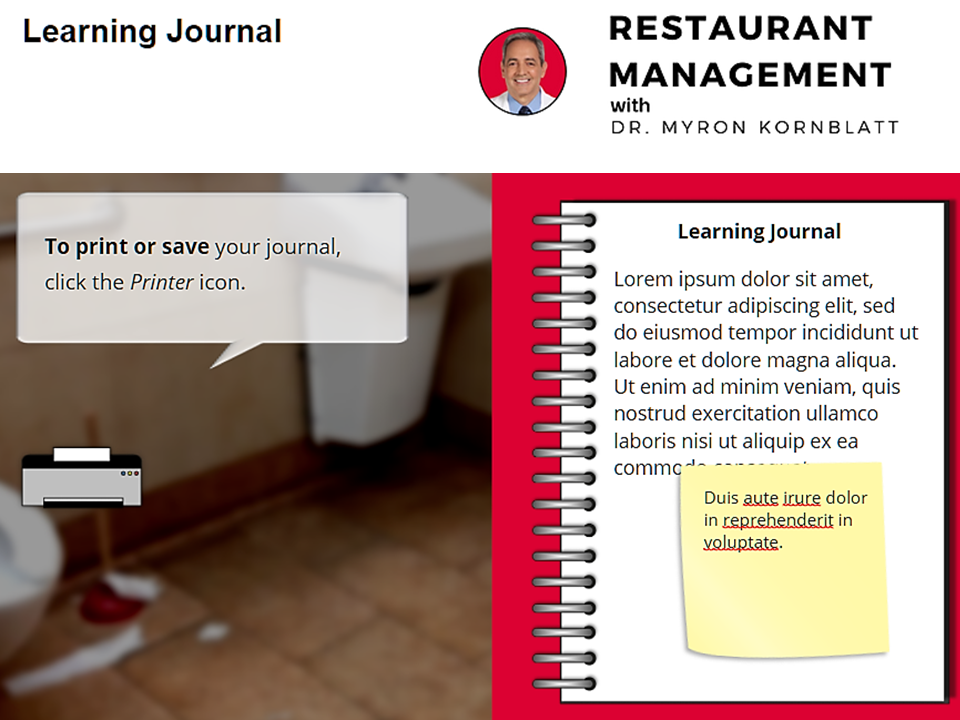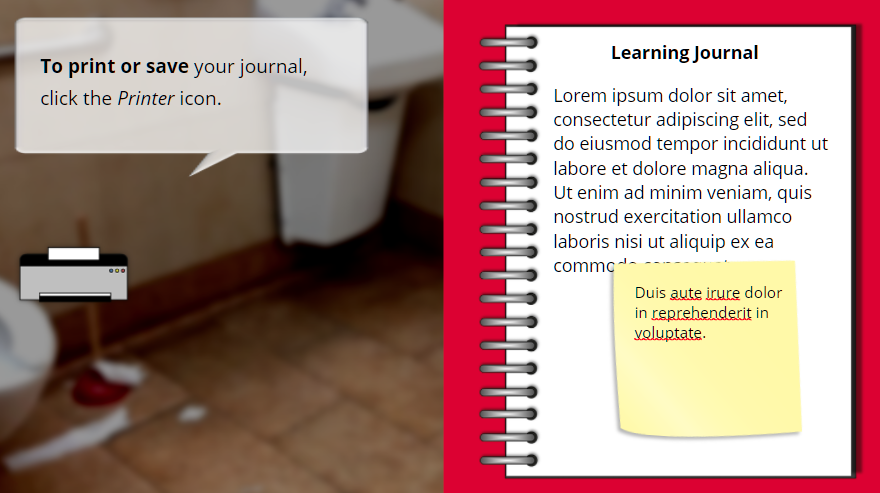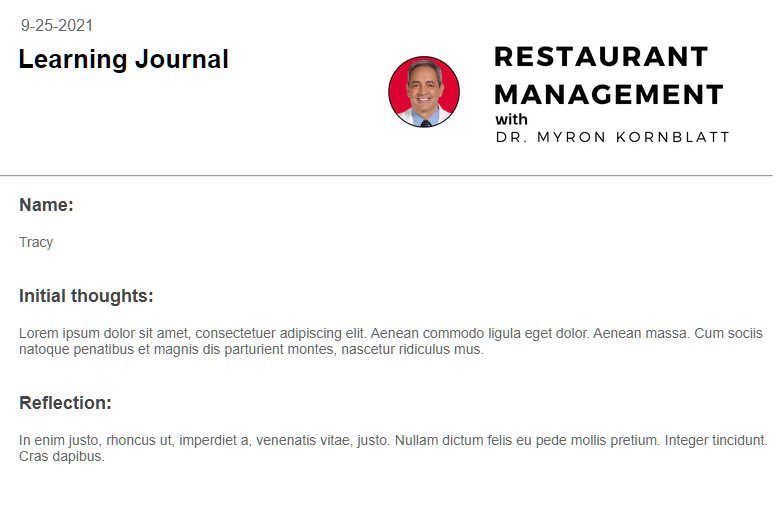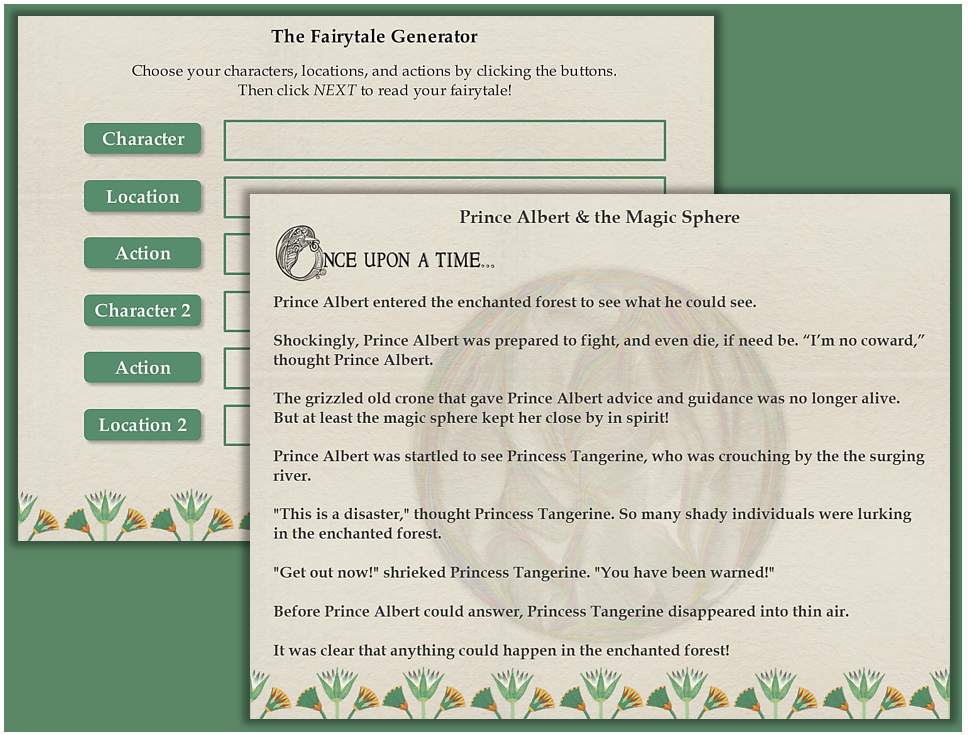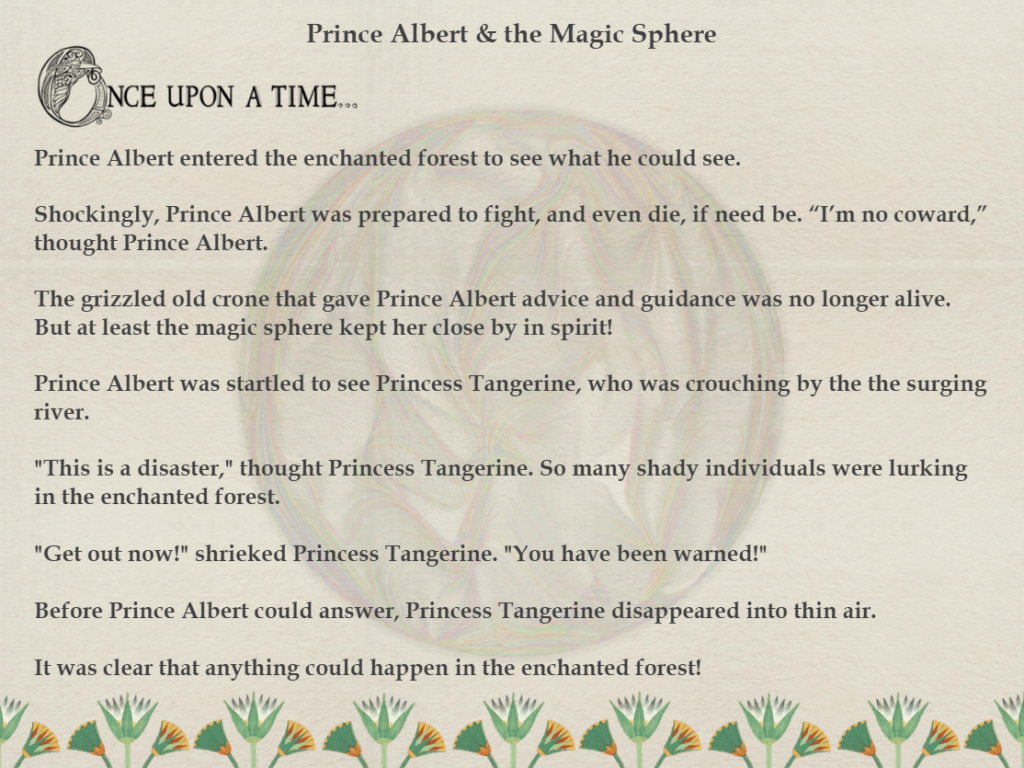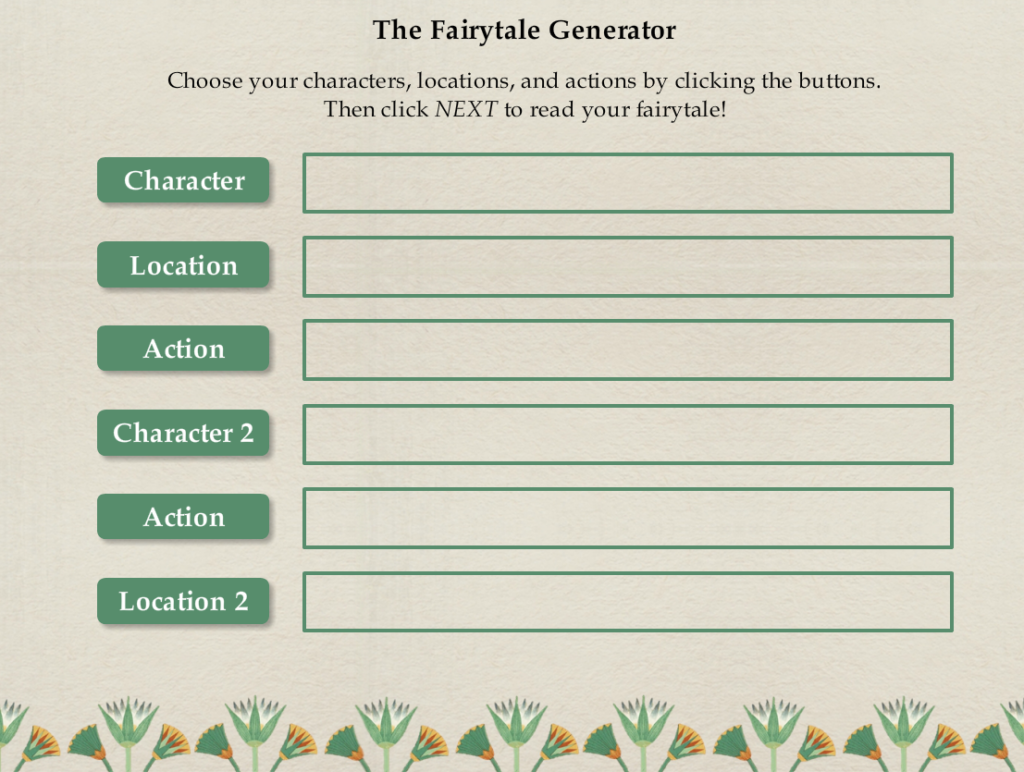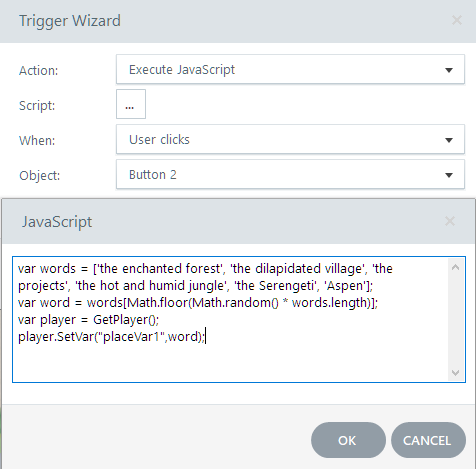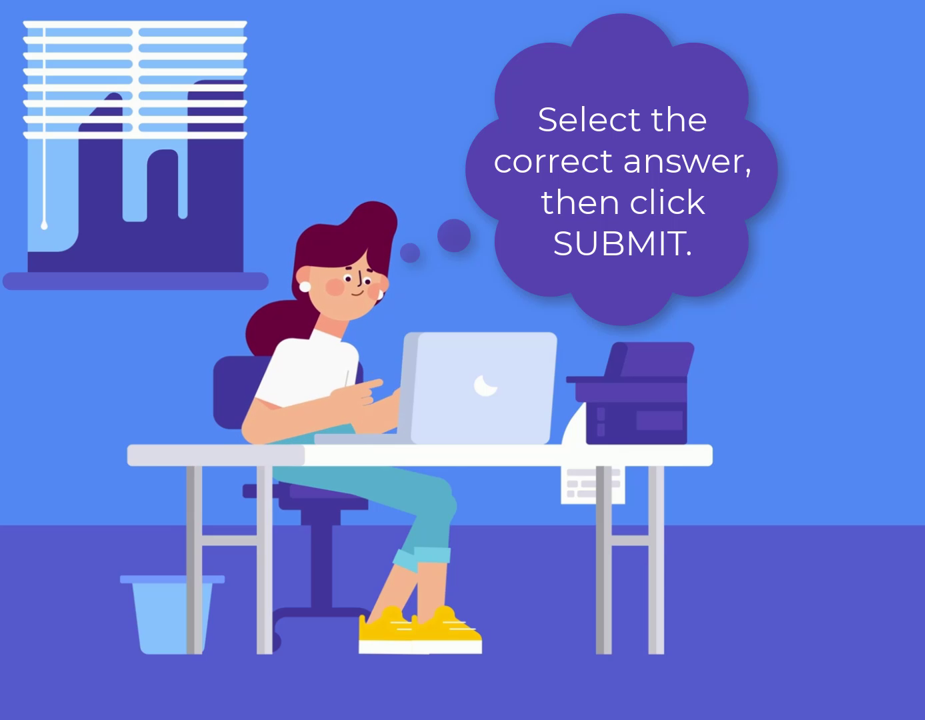
Preview: View the interactive demo of the Print Certificate template in action!
*Updated 8/16/22 – a new Storyline 360 version has been added to the download links below. The short video in this version was created with CreateStudioPro.
A couple of years ago a client requested a printable certificate option for a Storyline assessment module I was designing. Since Storyline does not have that option, I had to scramble to create the feature. Of course, I did a google search first, and found many different tutorials on the subject.
It turns out there are various ways to create a printable certificate, using JavaScript with Storyline! This example is just one way to go about it.
Two free downloads: The zipped folders each contain the .story file, the printCertificate.html file, and the Storyline output folder.
Customize: To customize the look of the Certificate, edit the printCertificate.html file with any html editor, such as Dreamweaver or Notepad.
Remember: Be sure to insert the printCertificate.html into the Storyline output folder after you publish your Storyline module. Otherwise, the print certificate function will not work! (See the example Storyline output folder in the zip file you downloaded).
Tip: Be sure to pay attention to your browser and/or printer settings before printing or saving the certificate as a PDF. You can control the margins, the header and footer information, and the orientation of the certificate page by adjusting your browser and/or printer settings.
For example, in the Chrome browser (image below), you can uncheck the “Headers & Footers” option to print your certificate without that extraneous information at the top and bottom of the page.