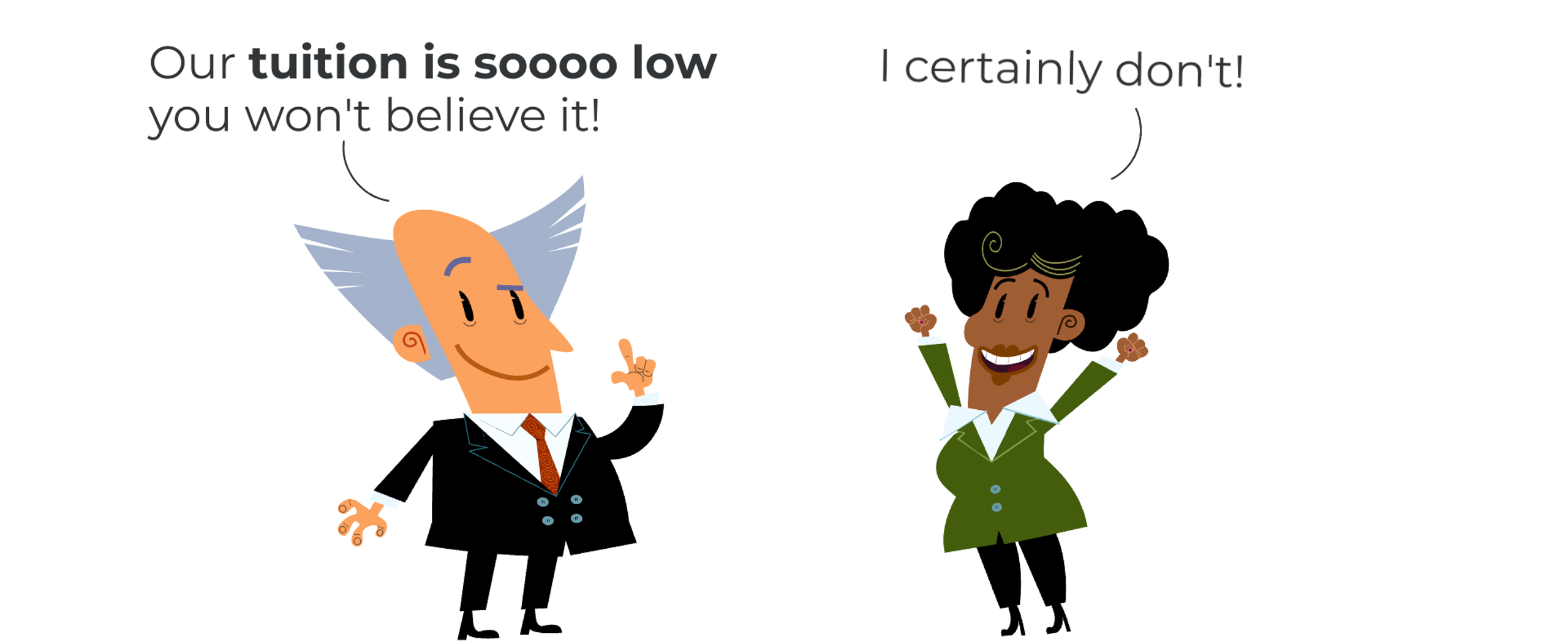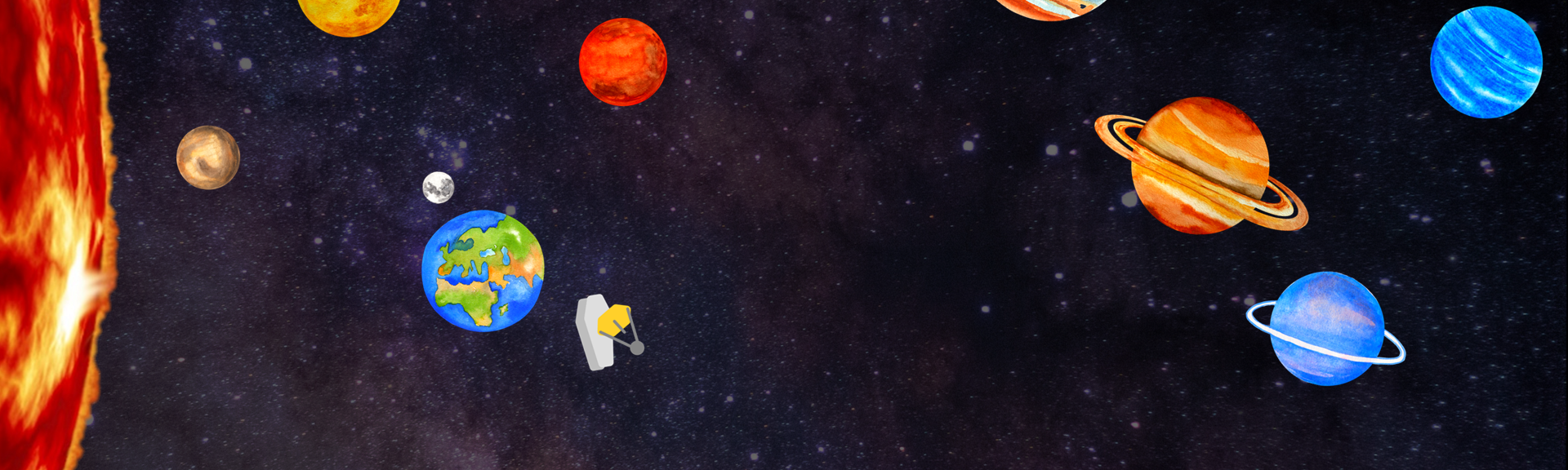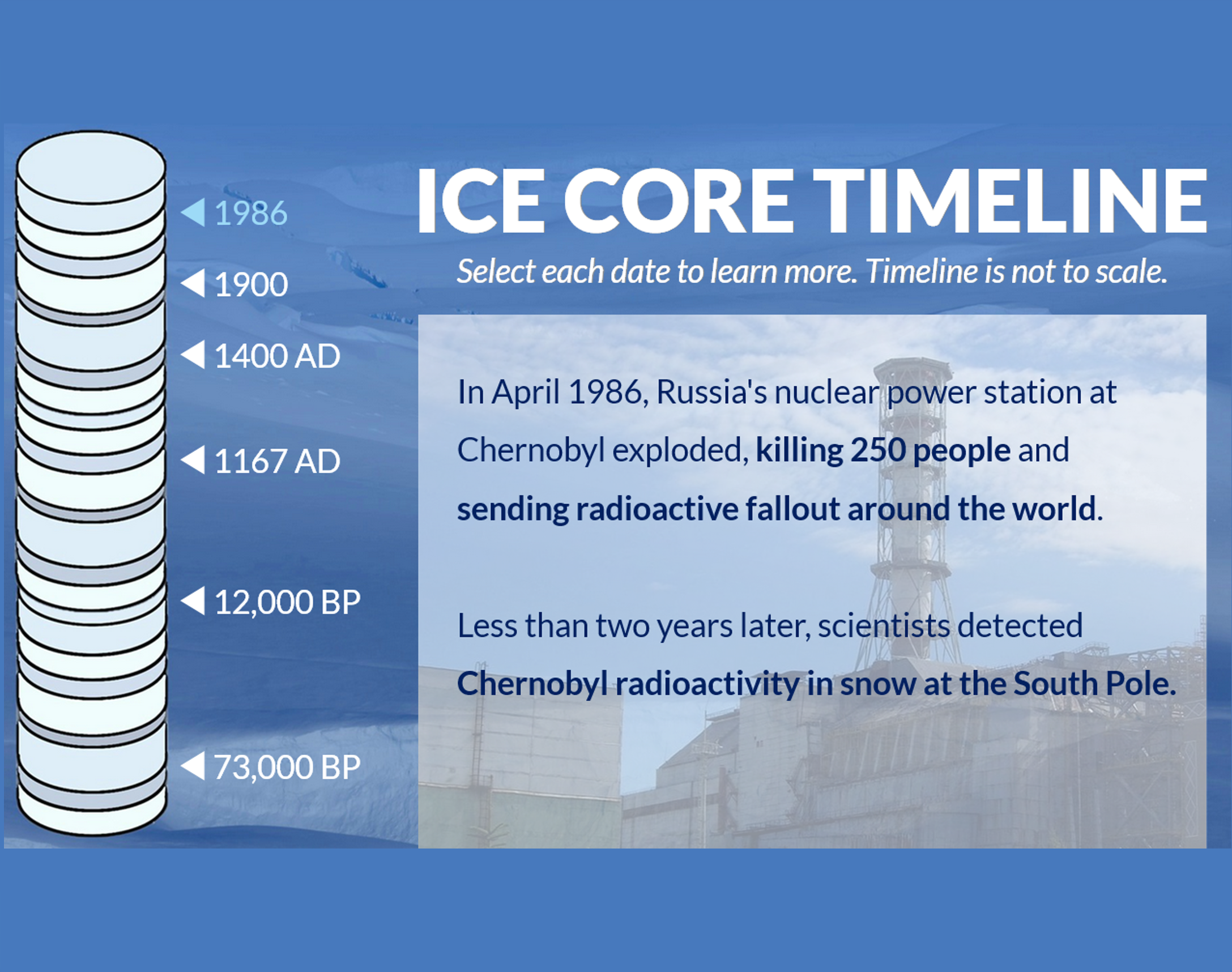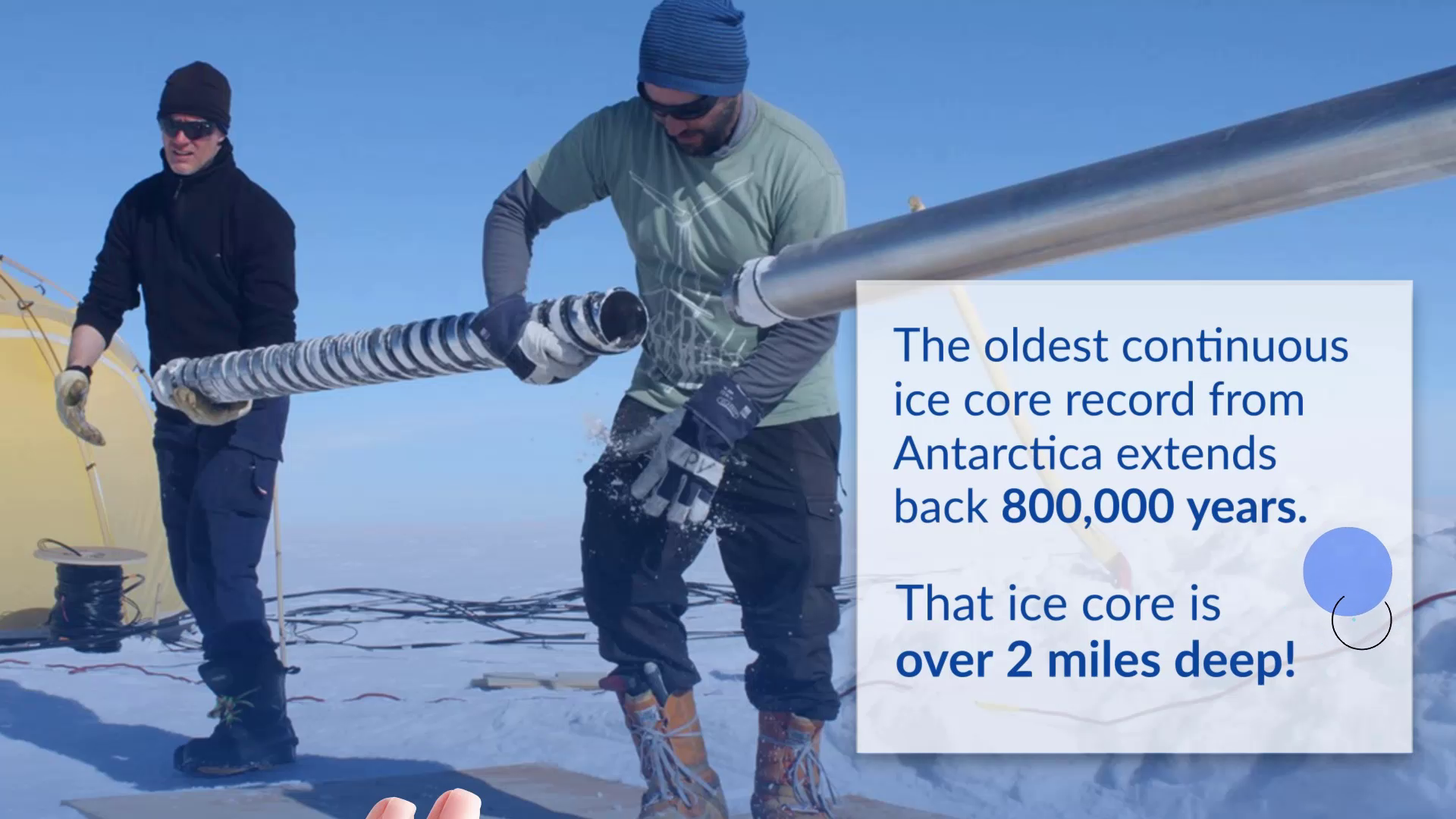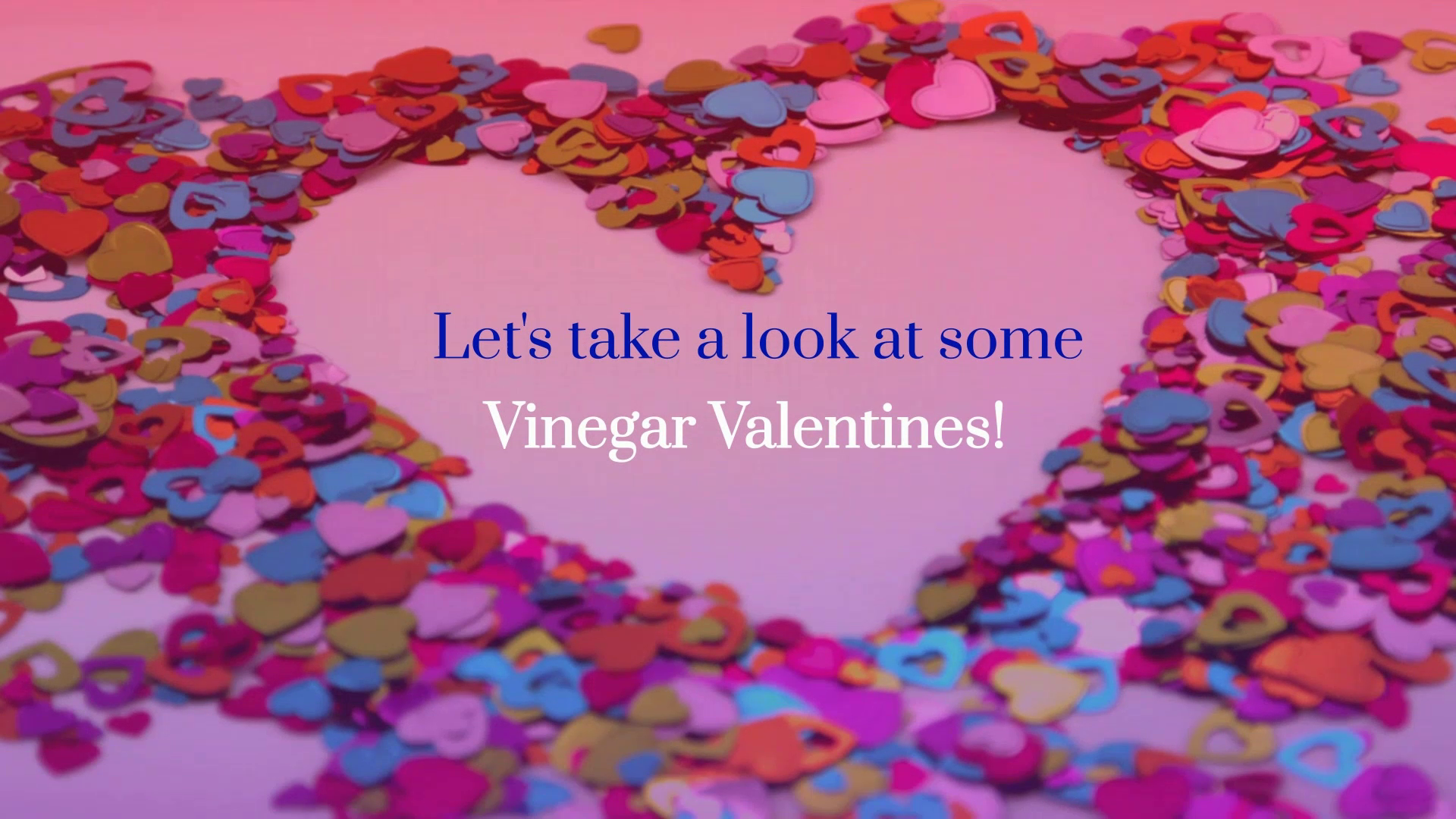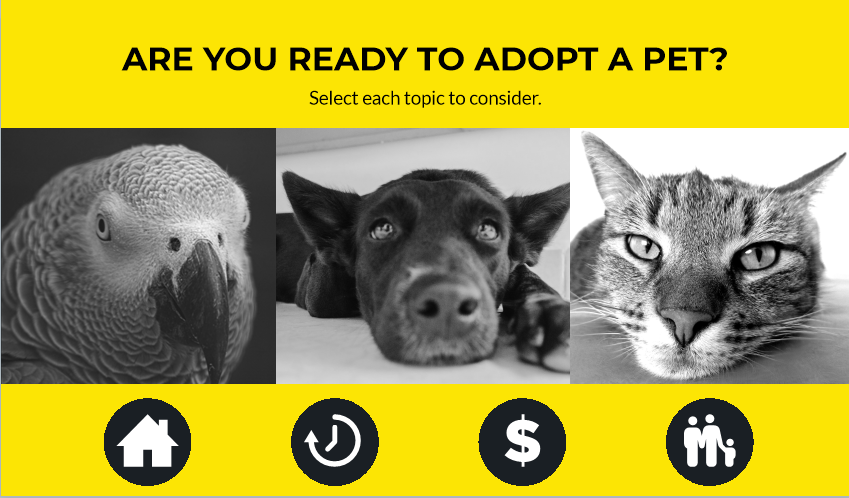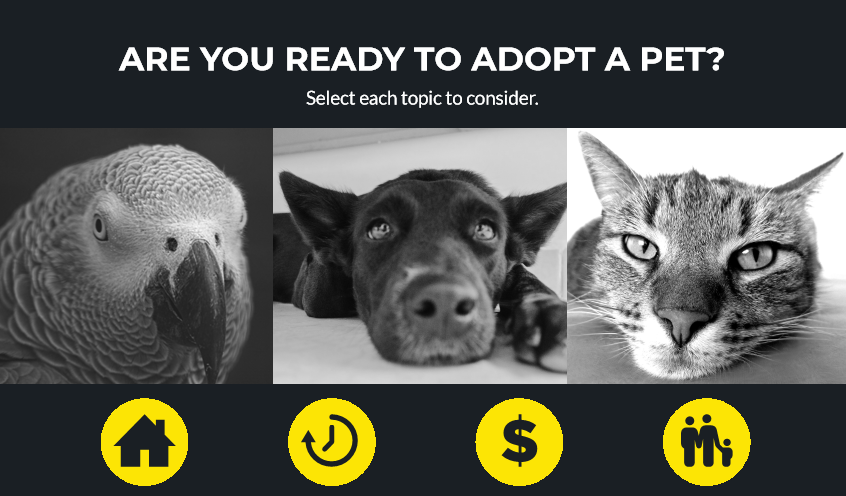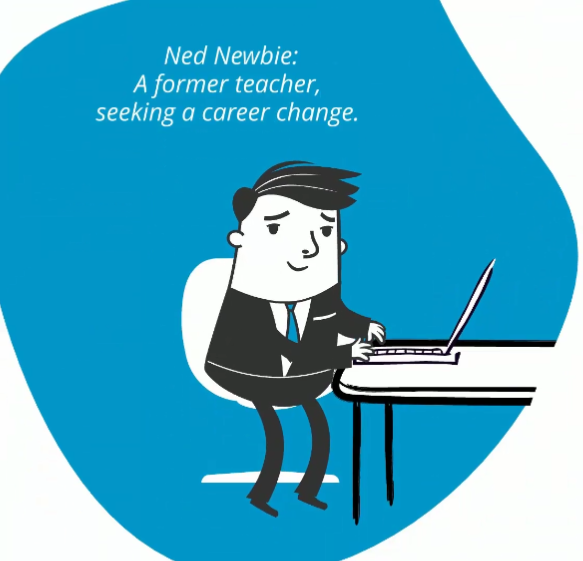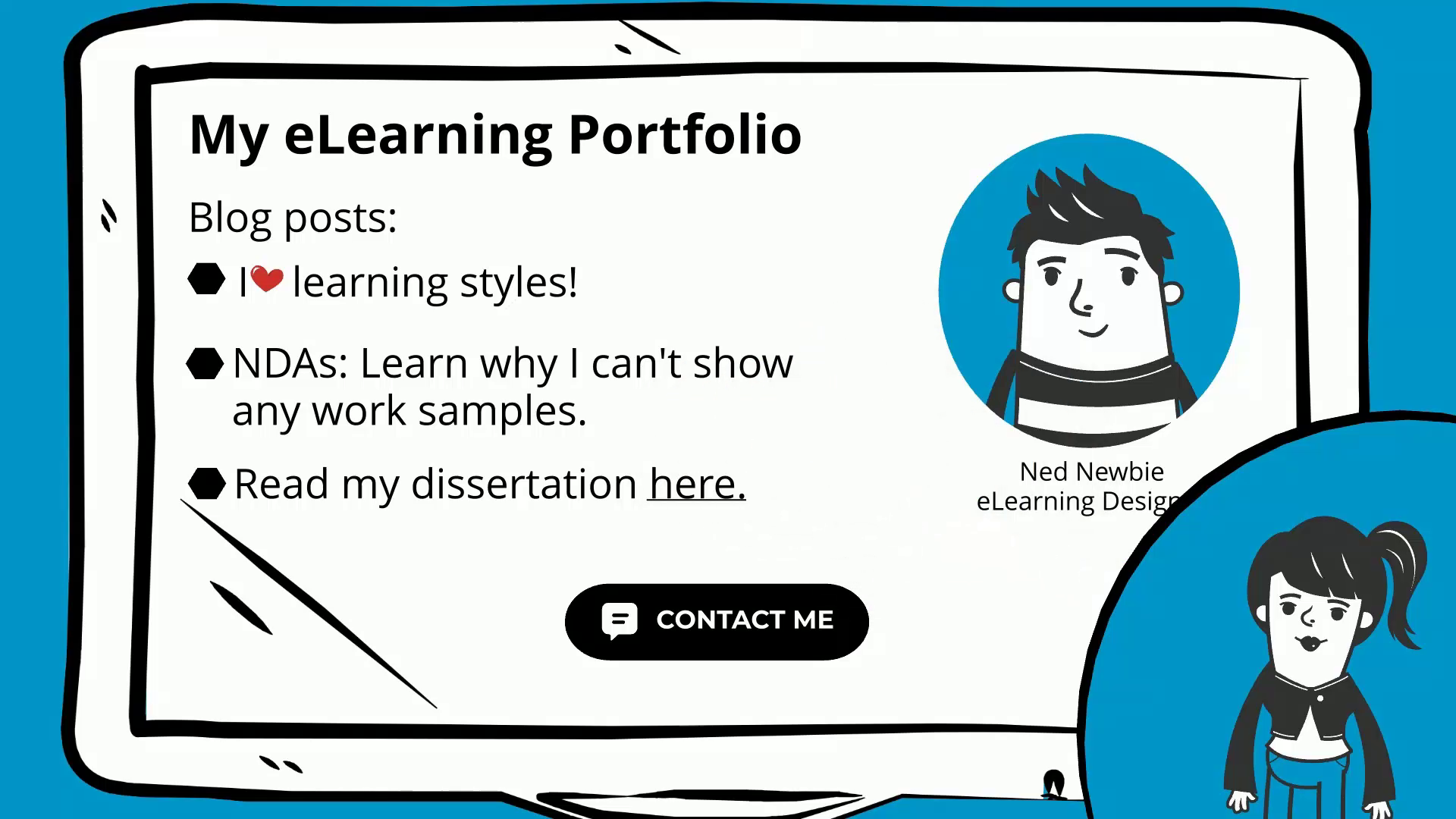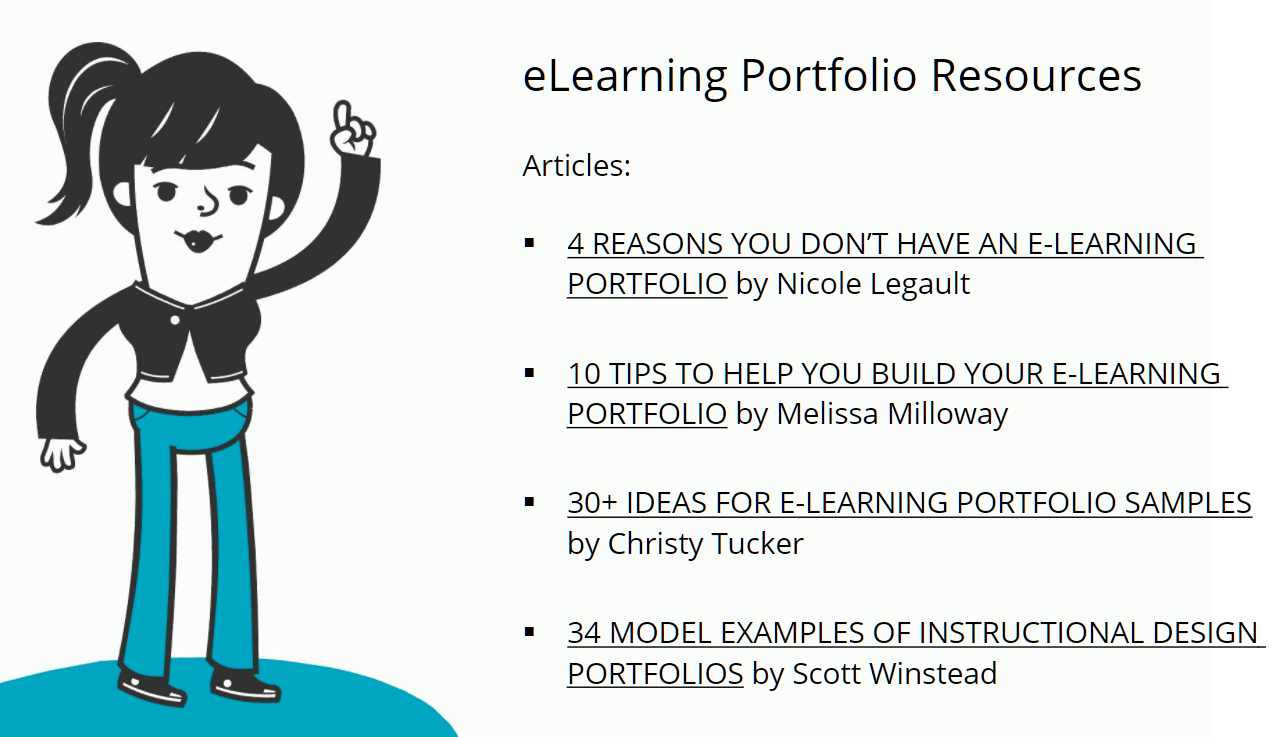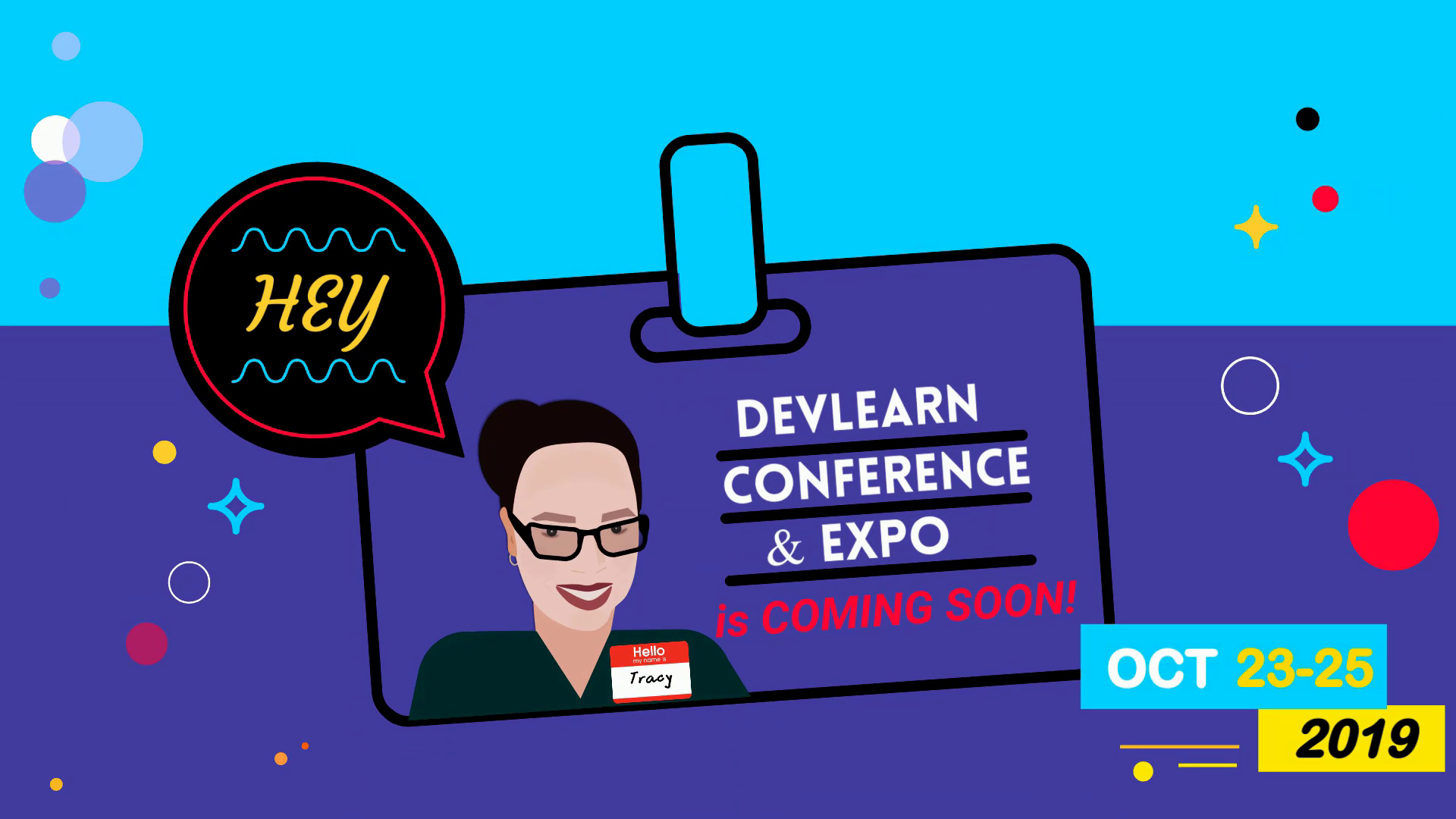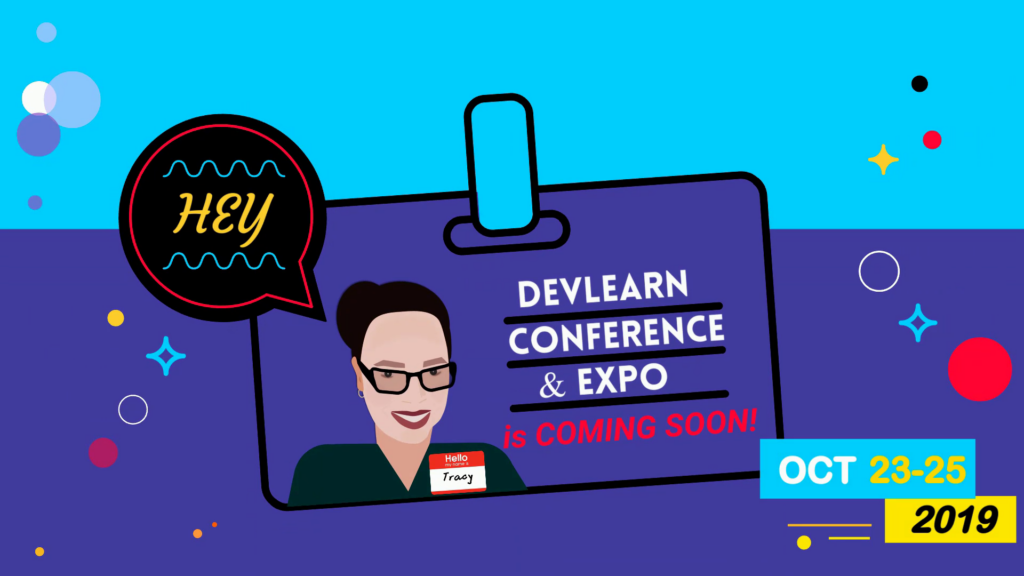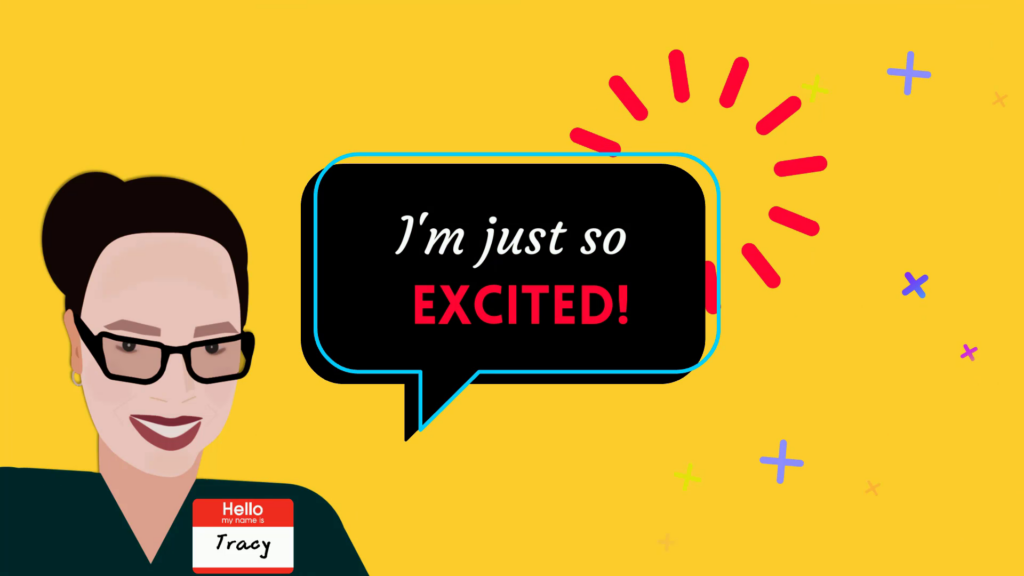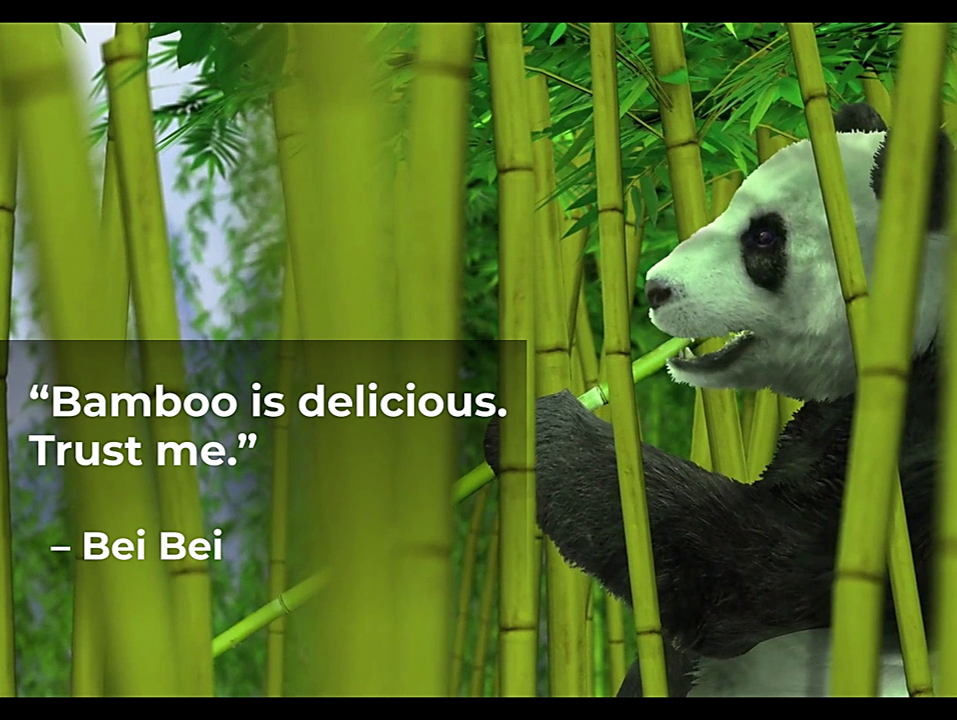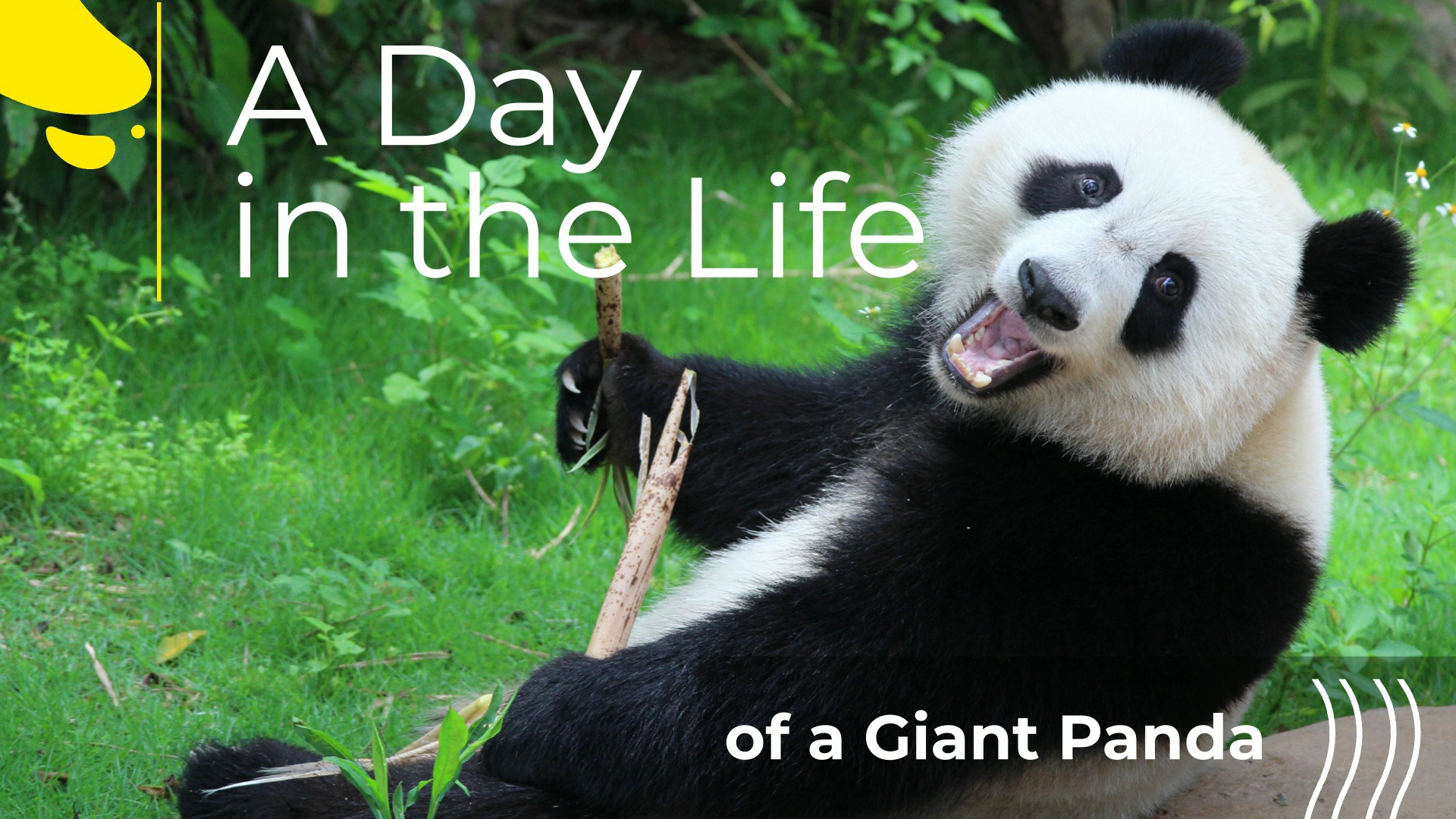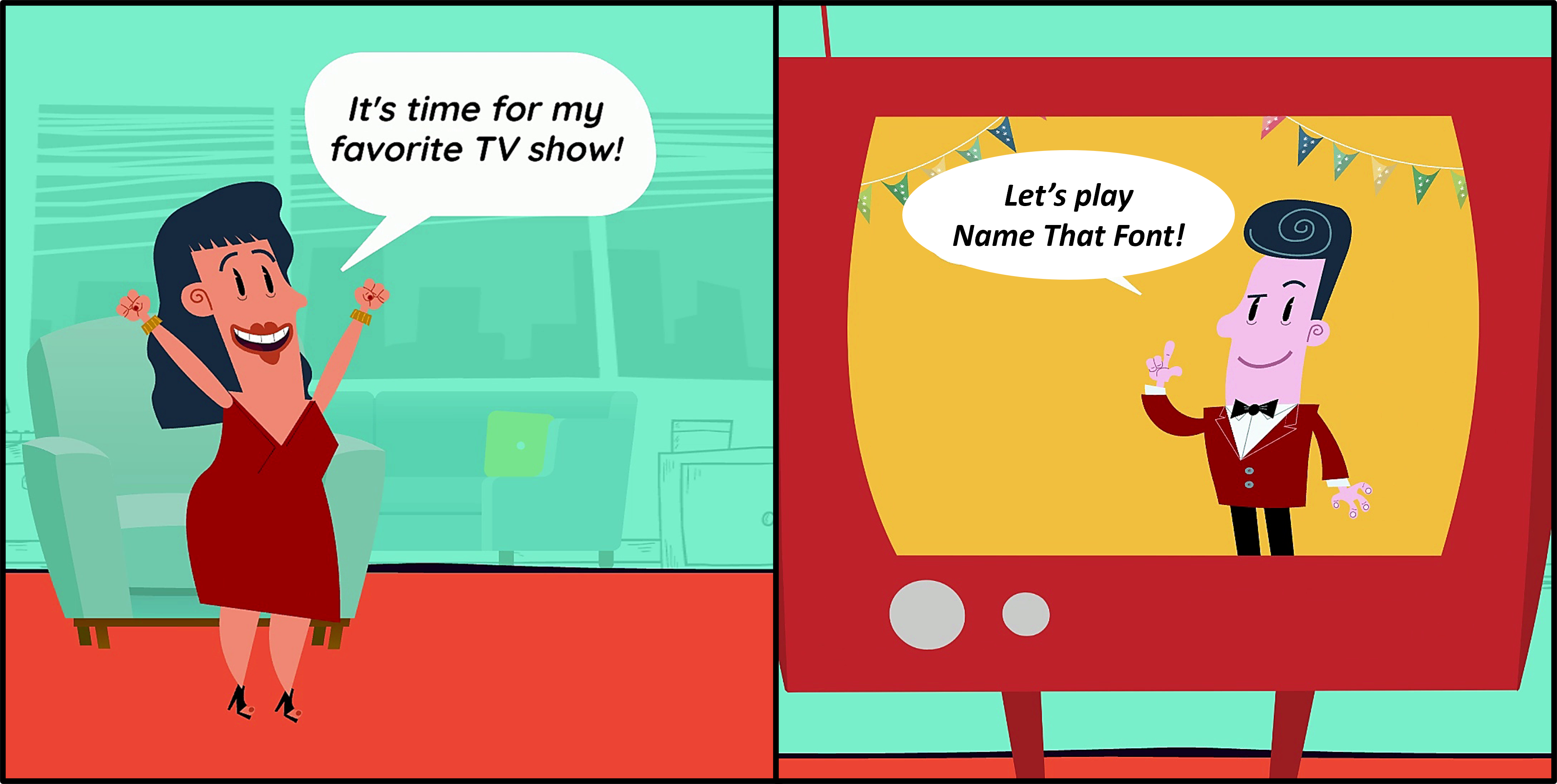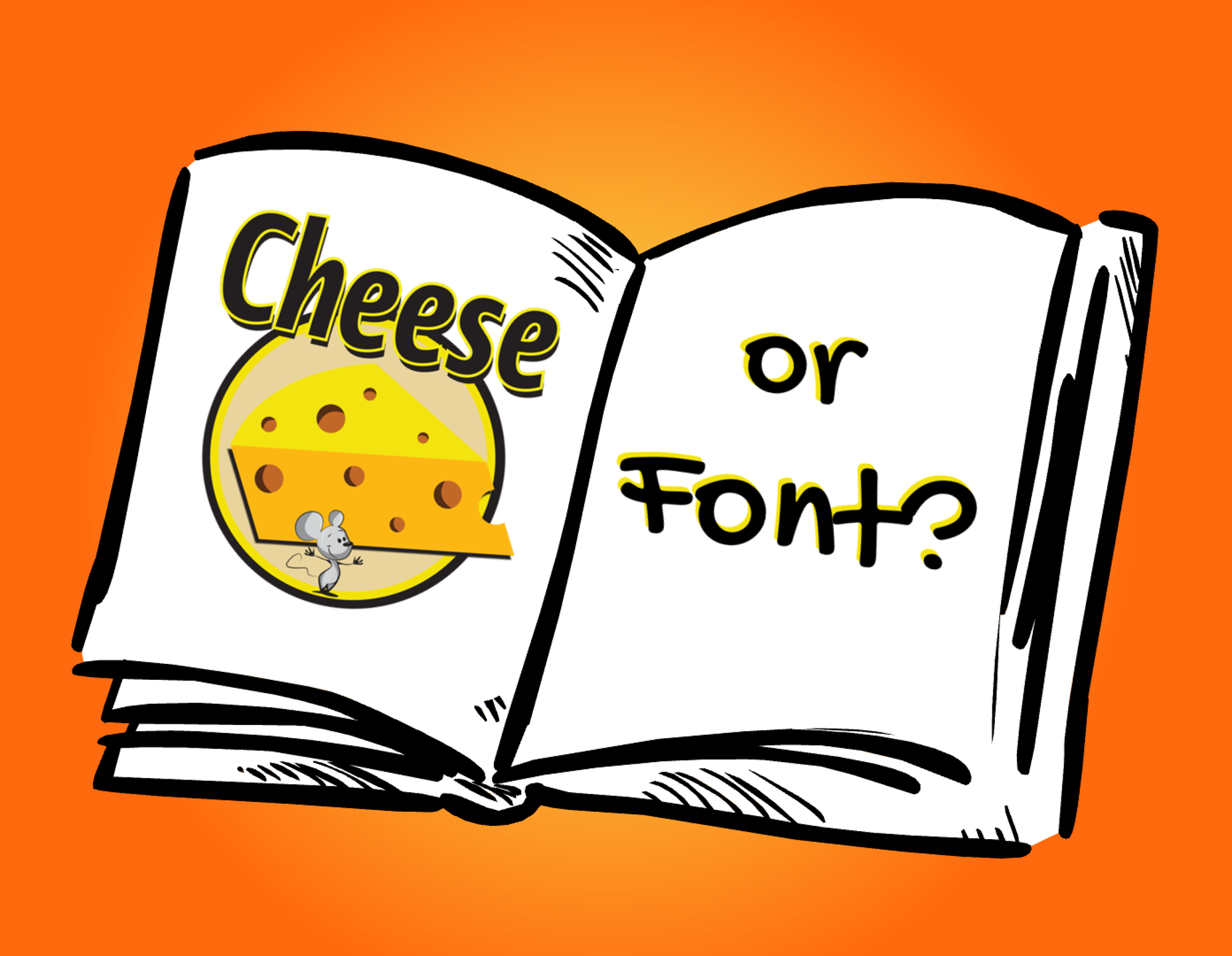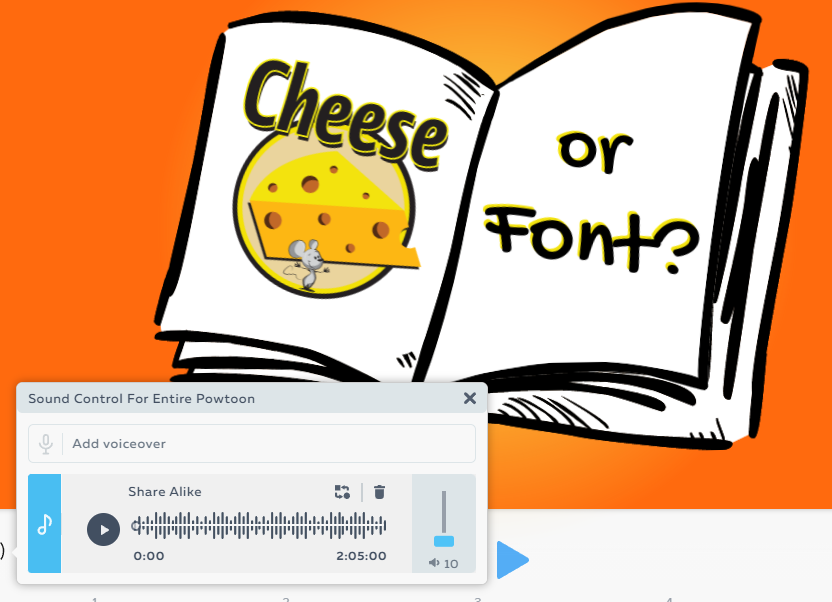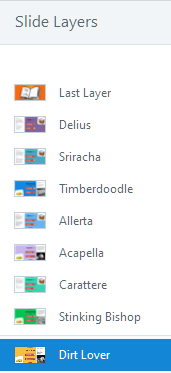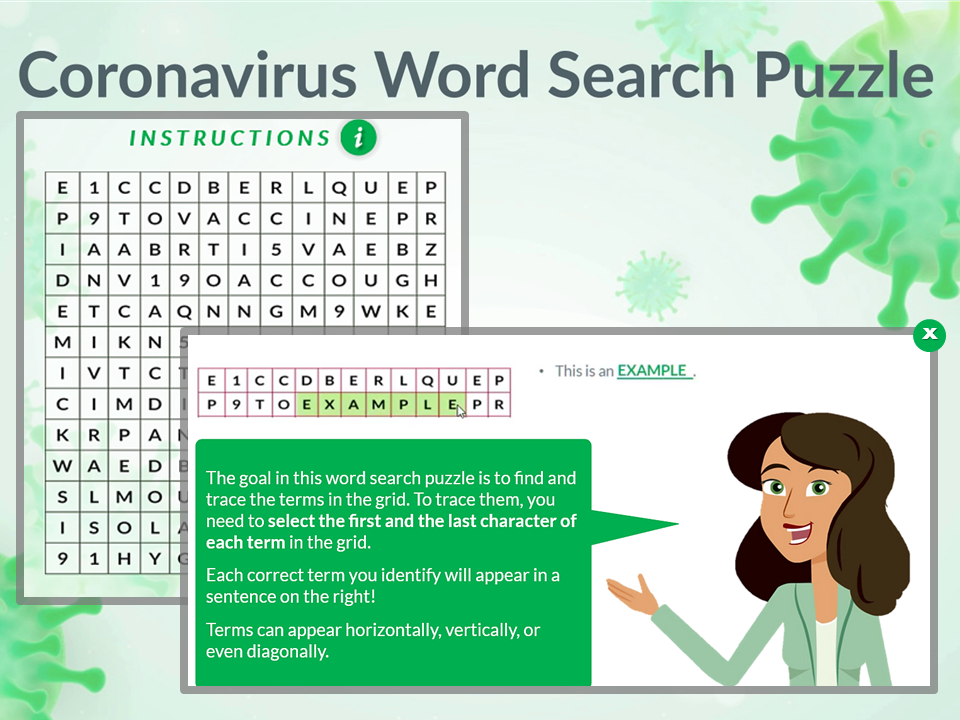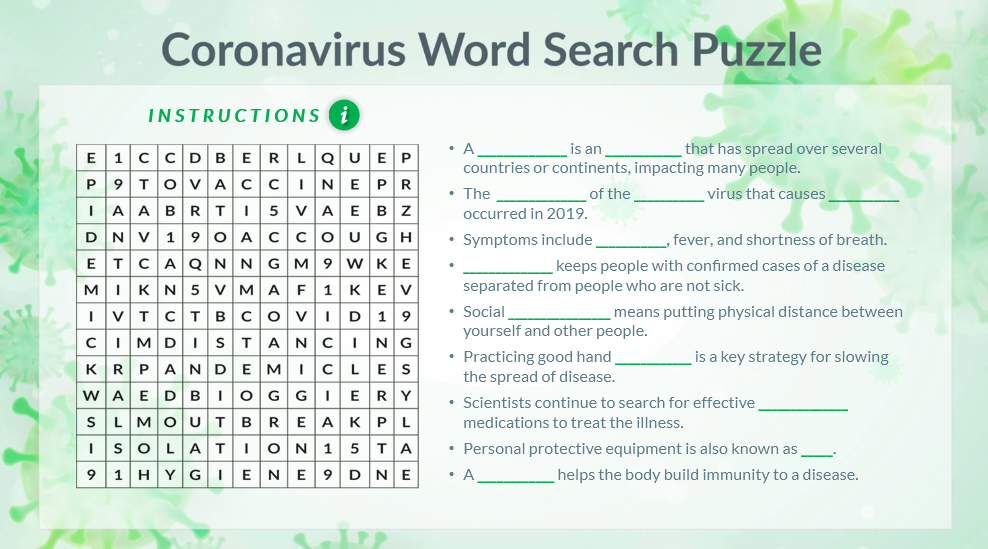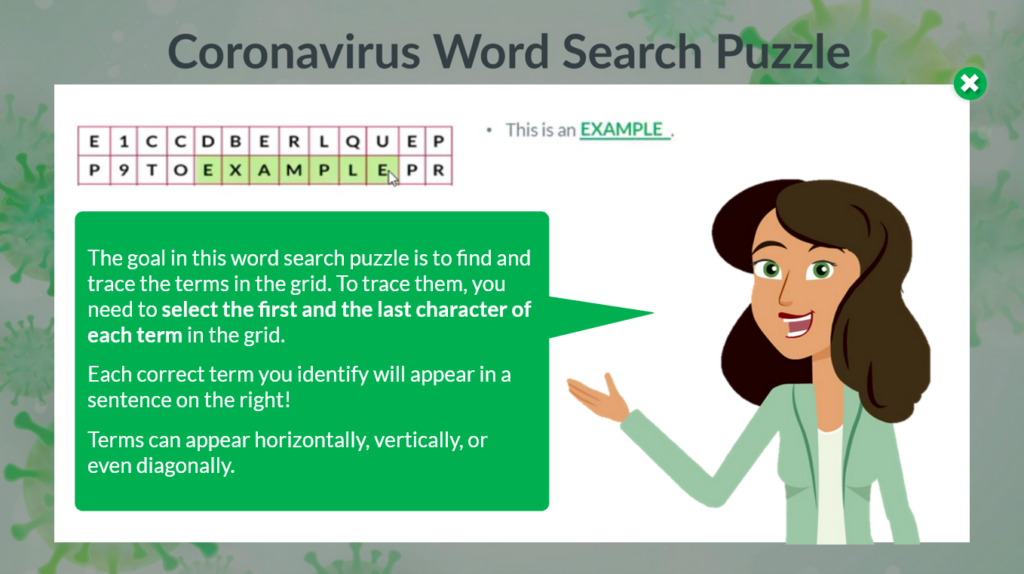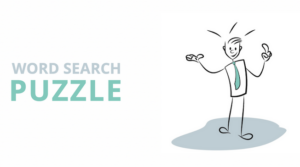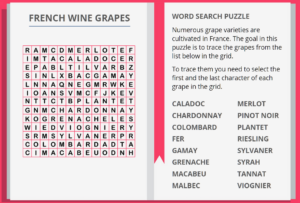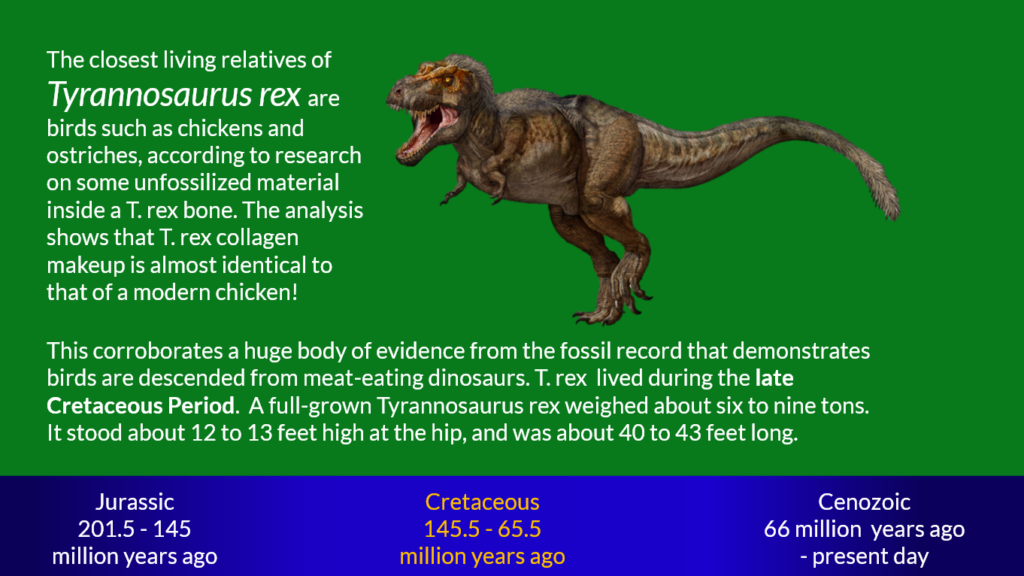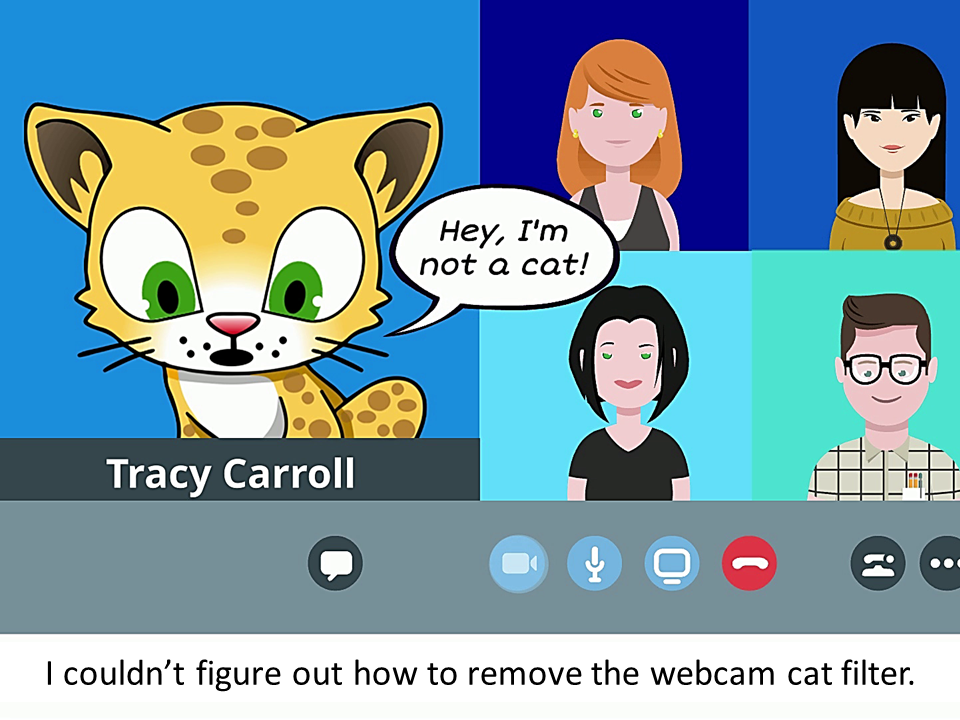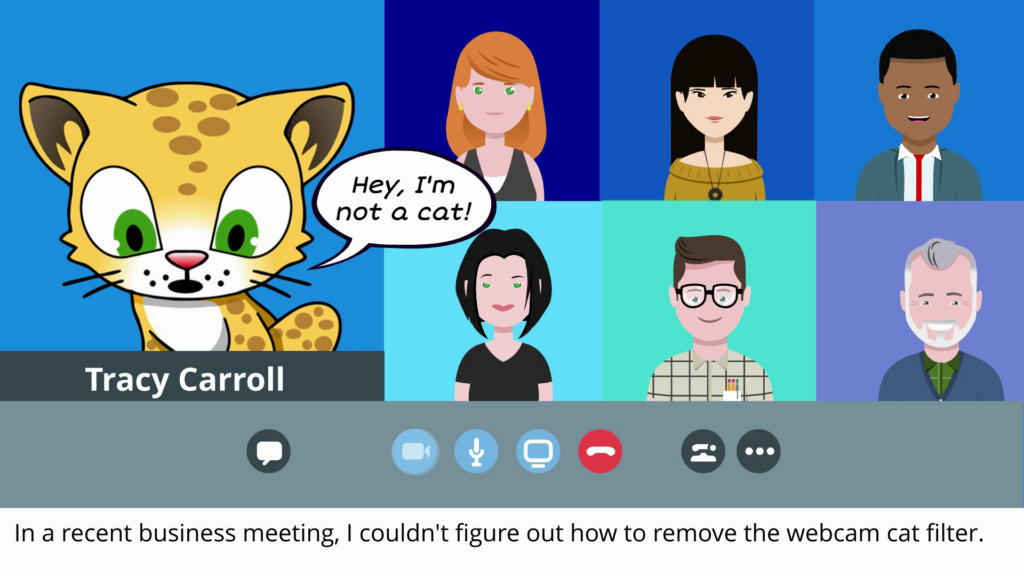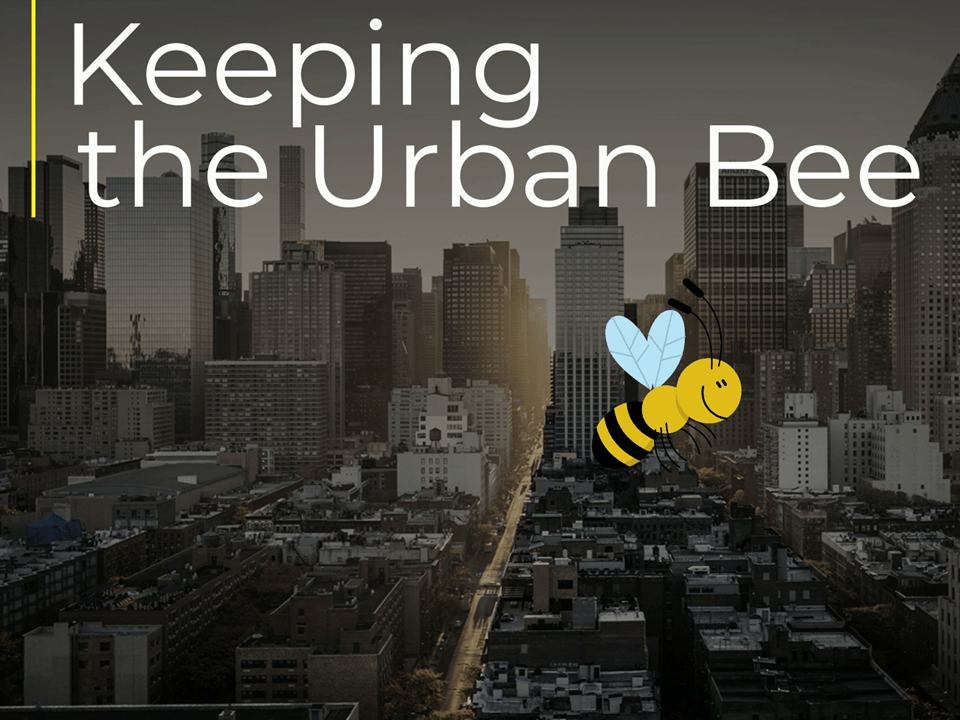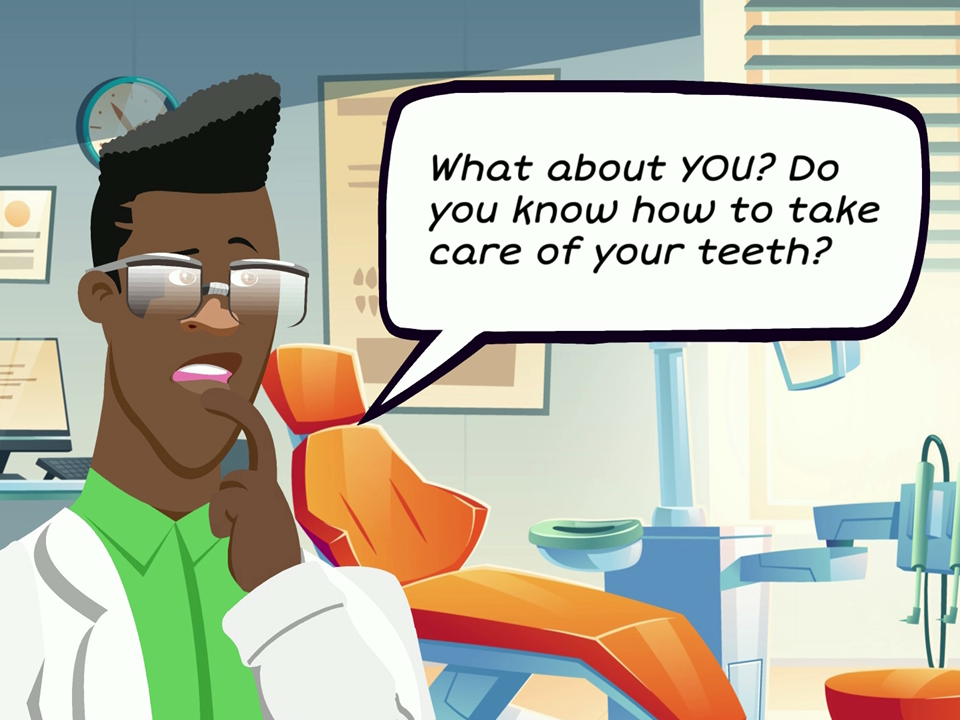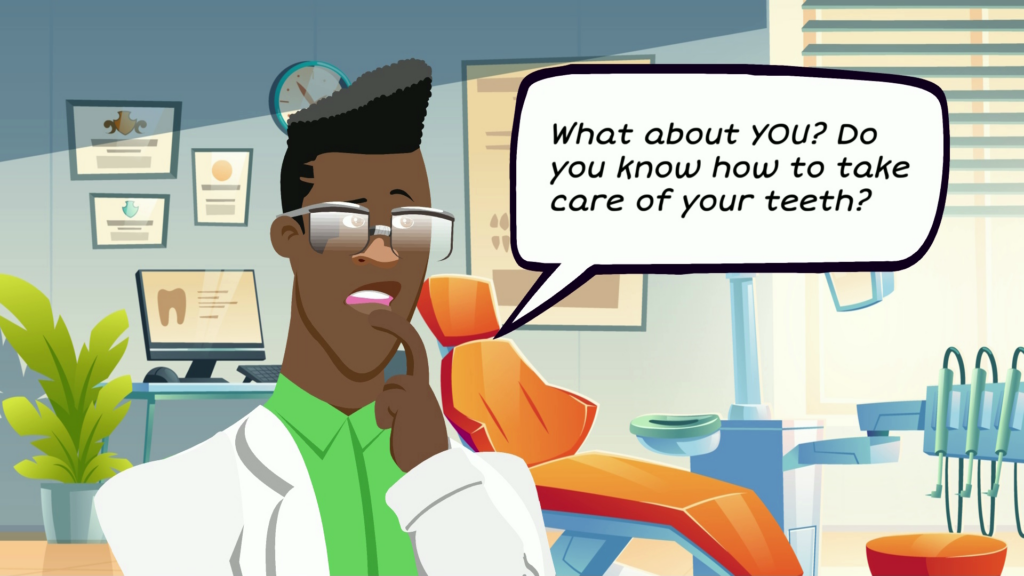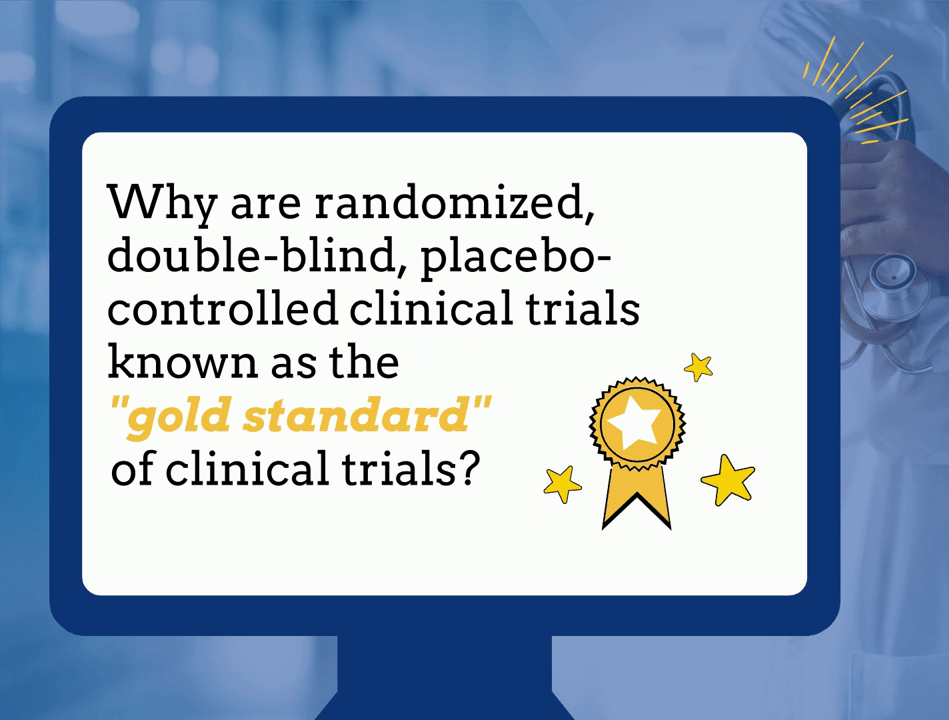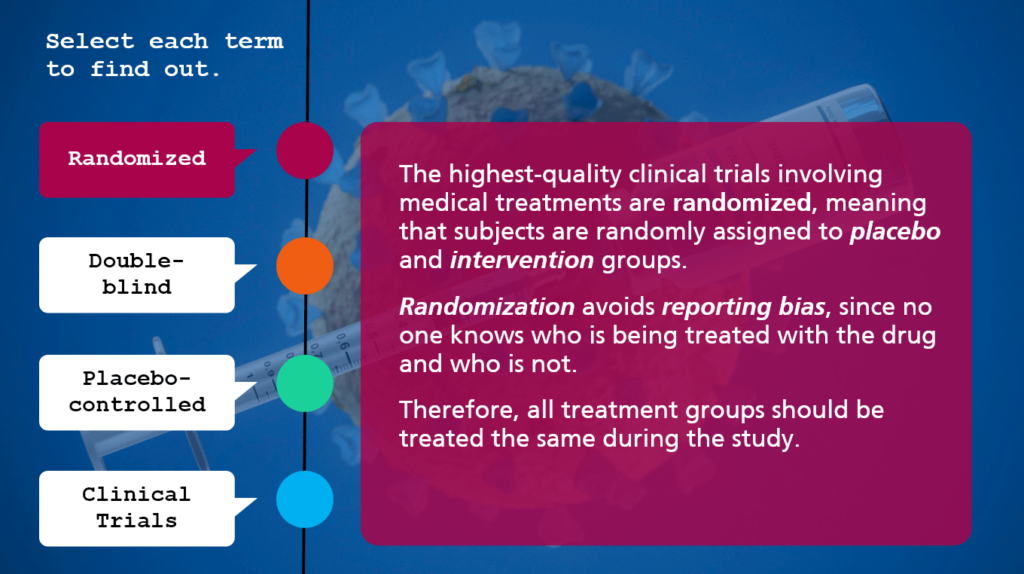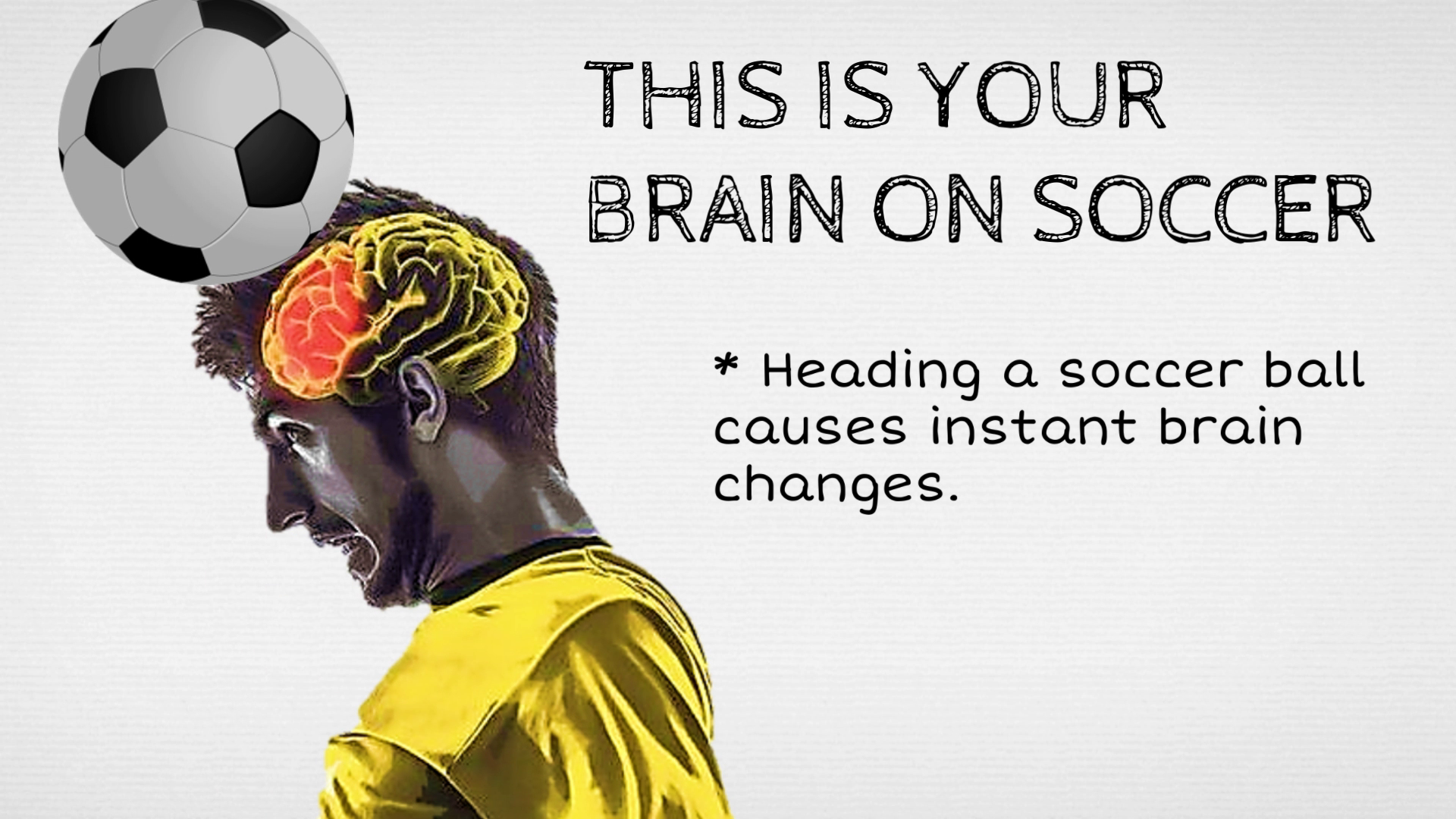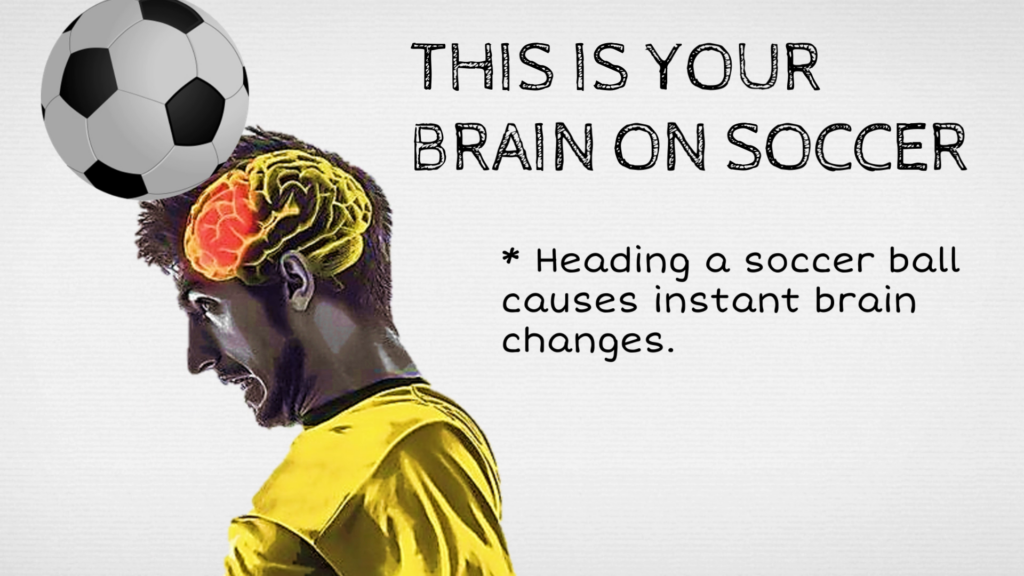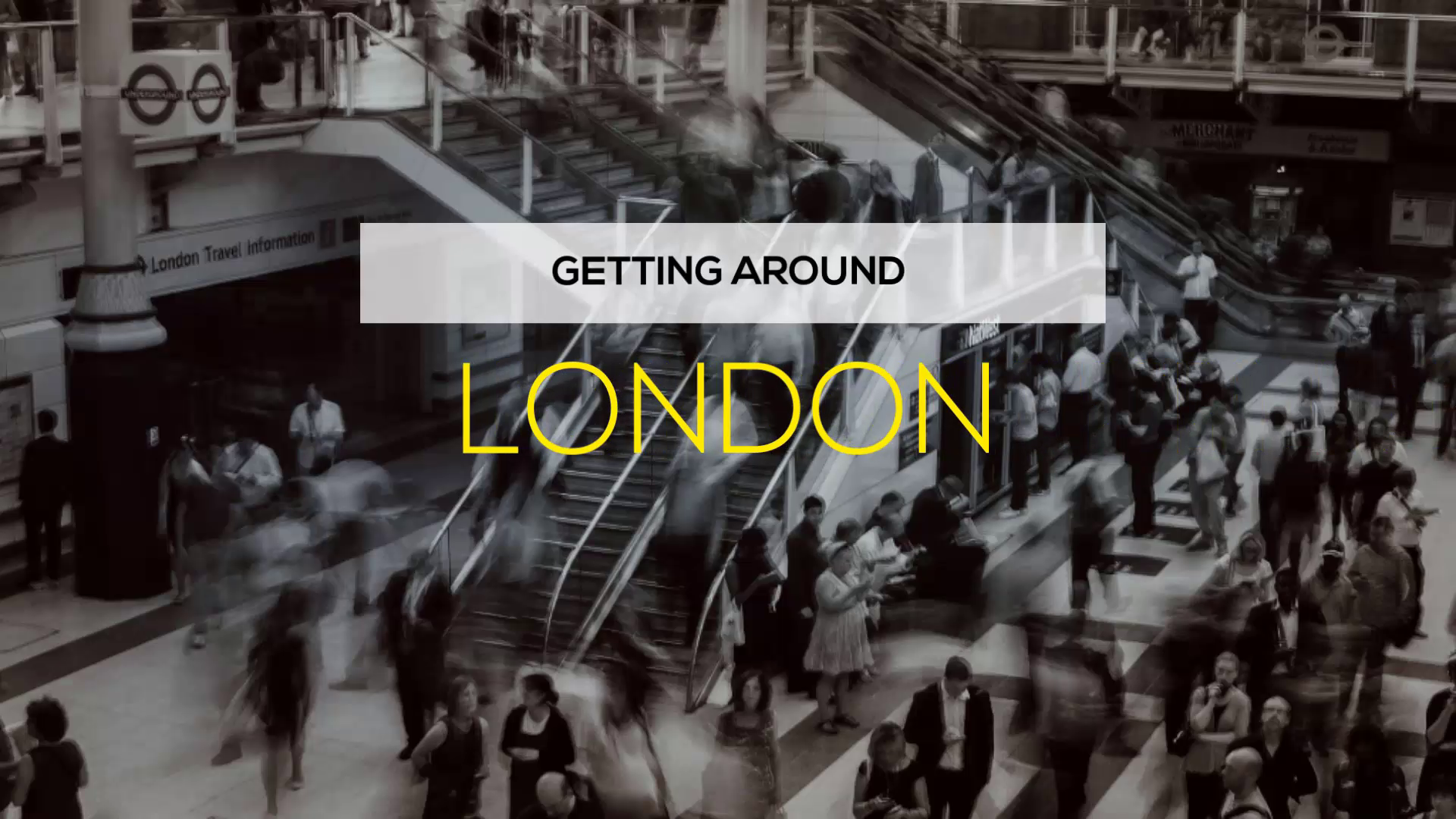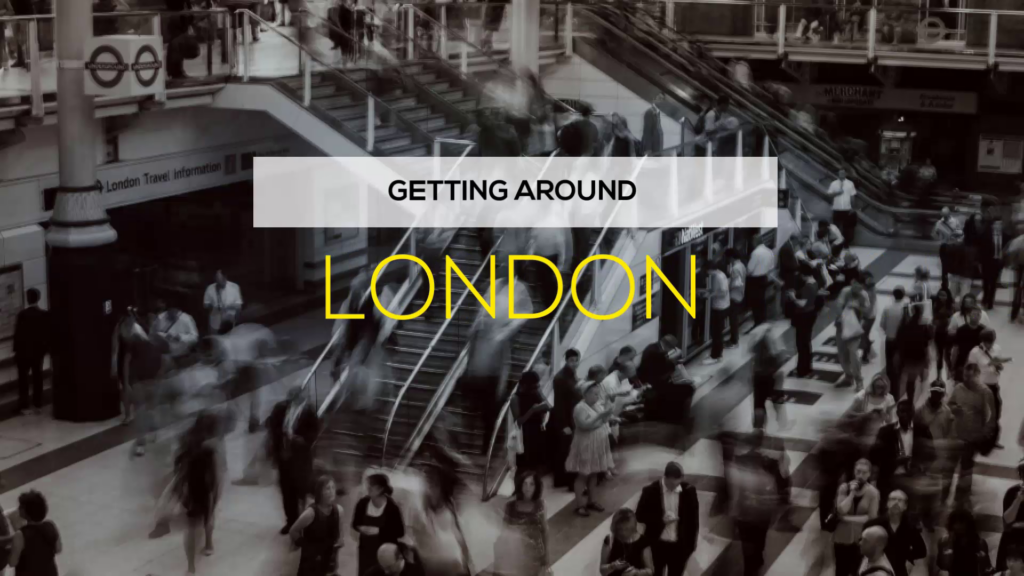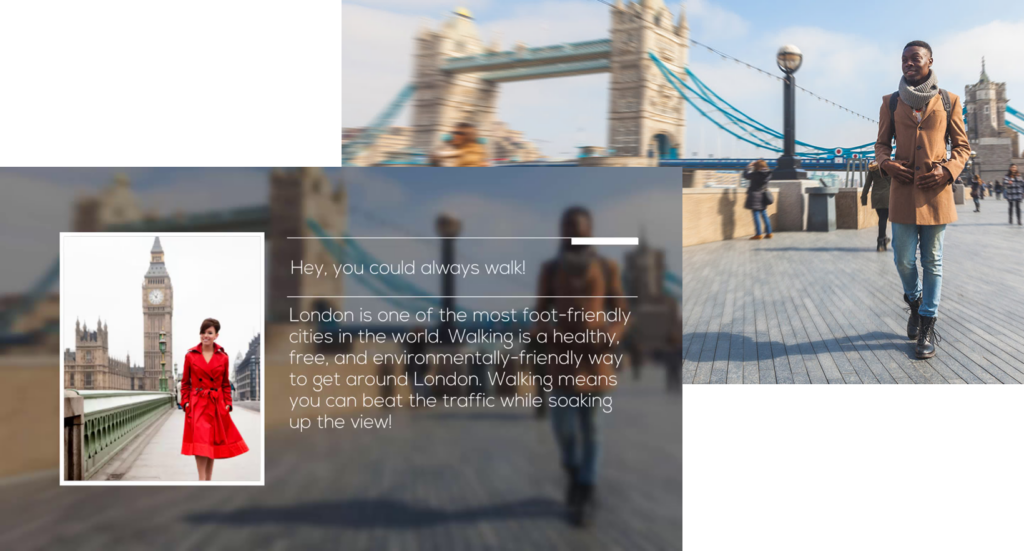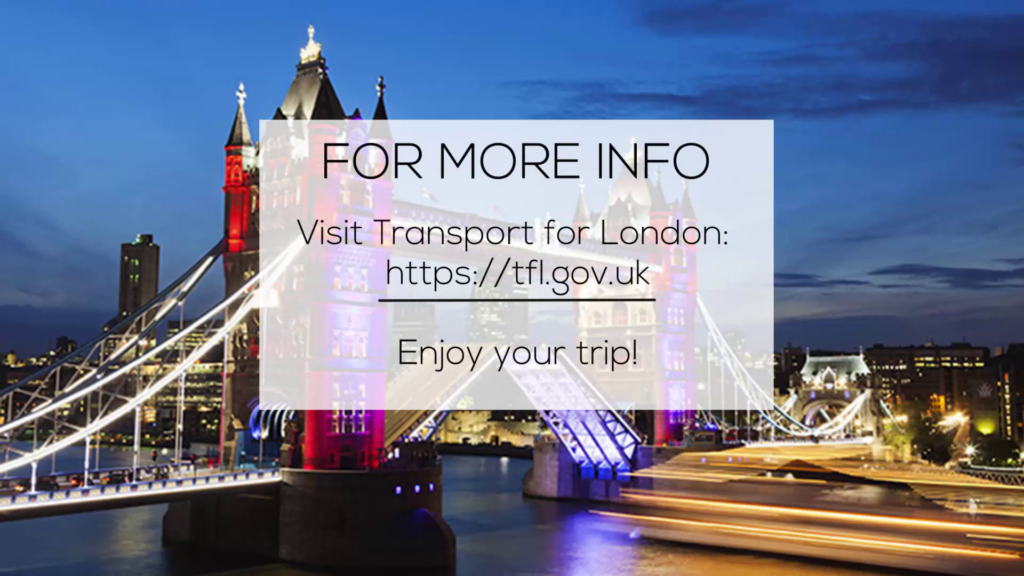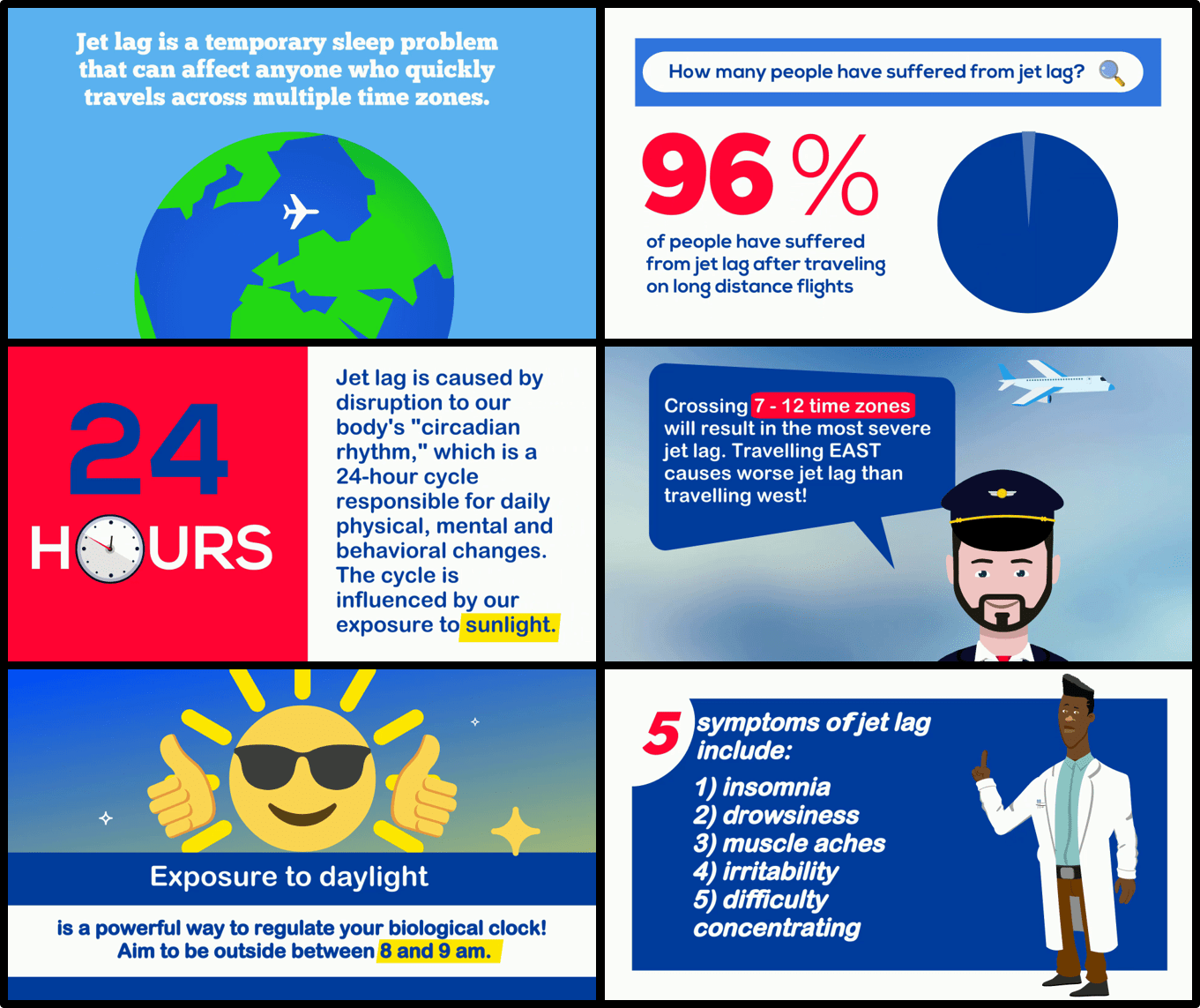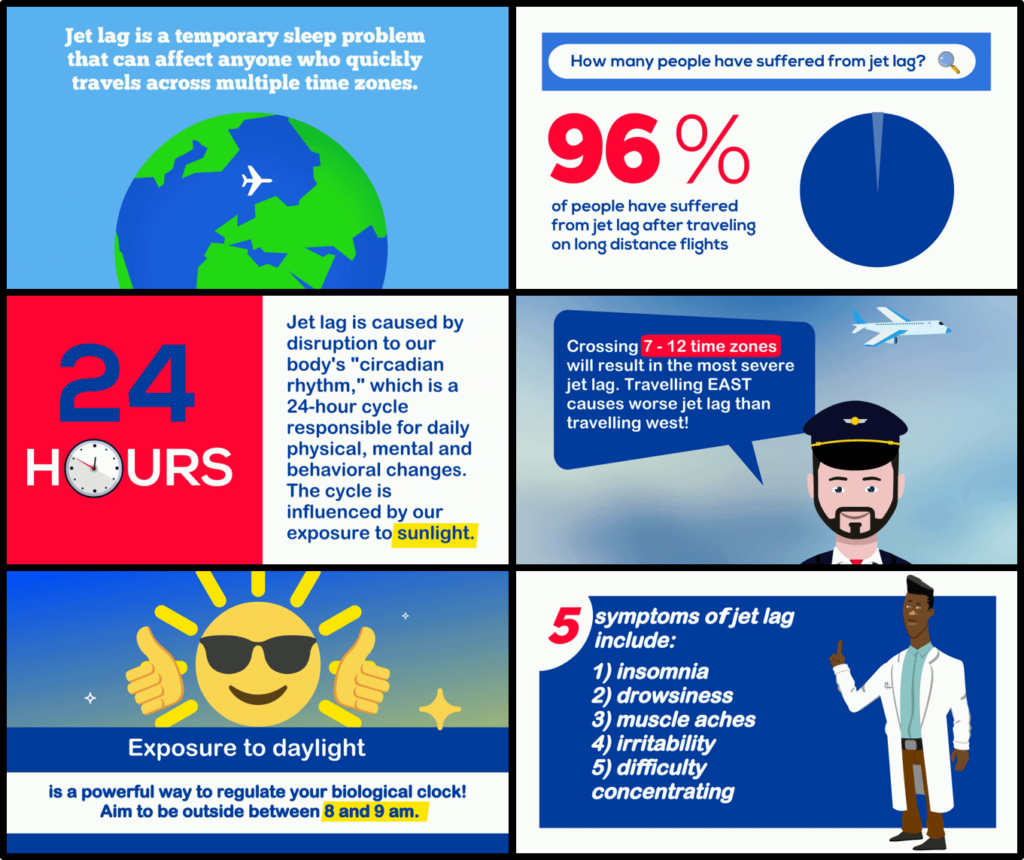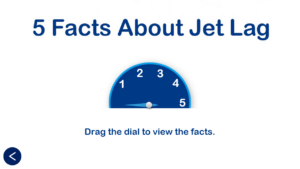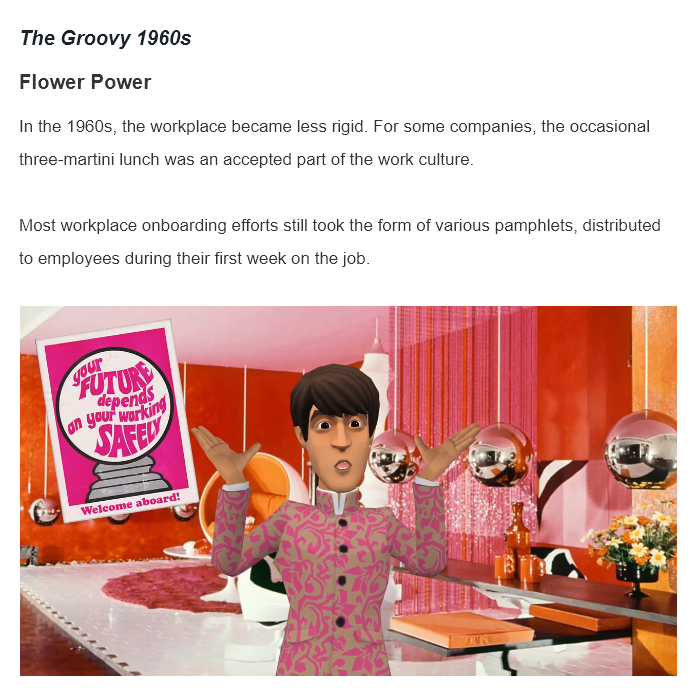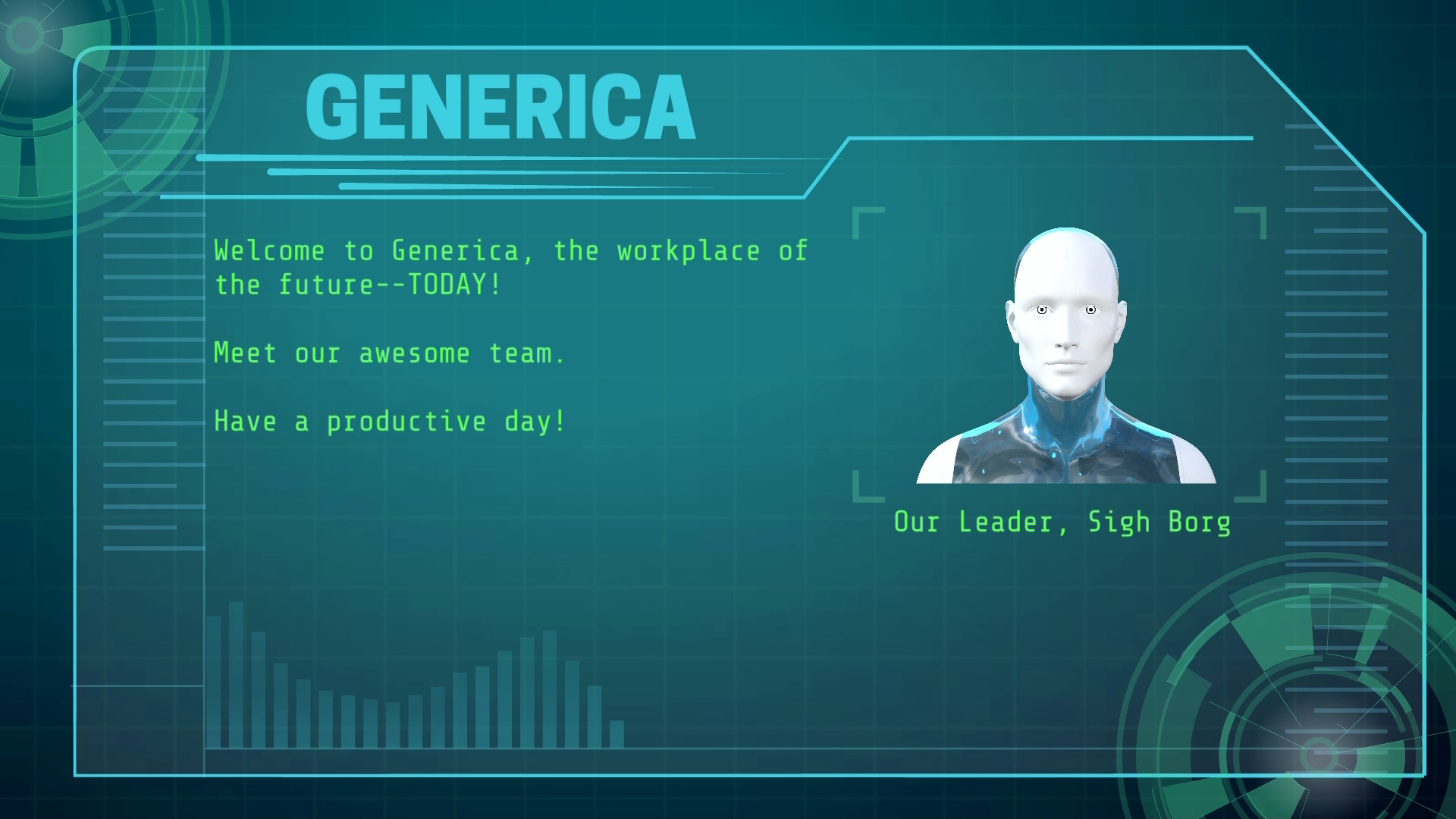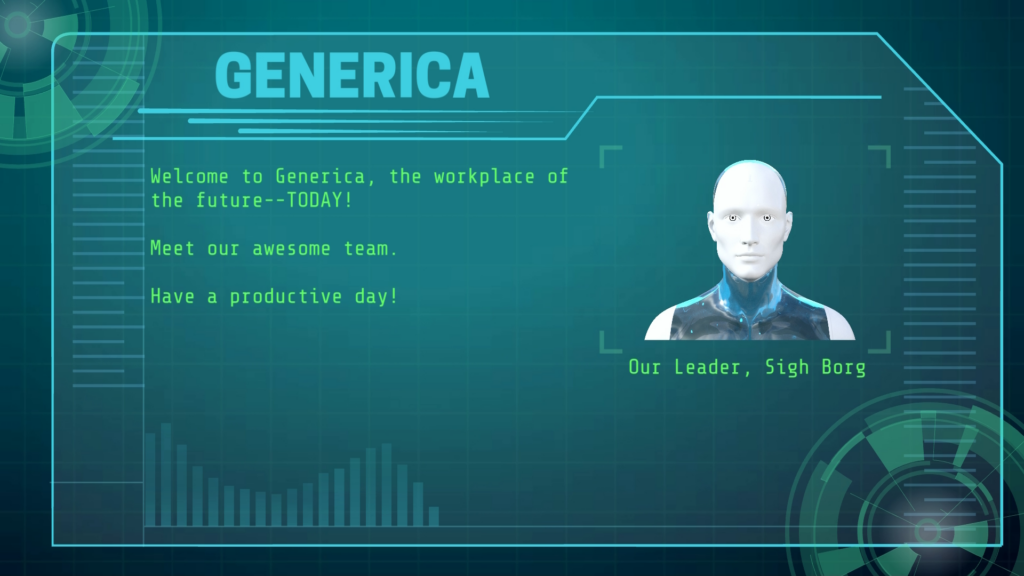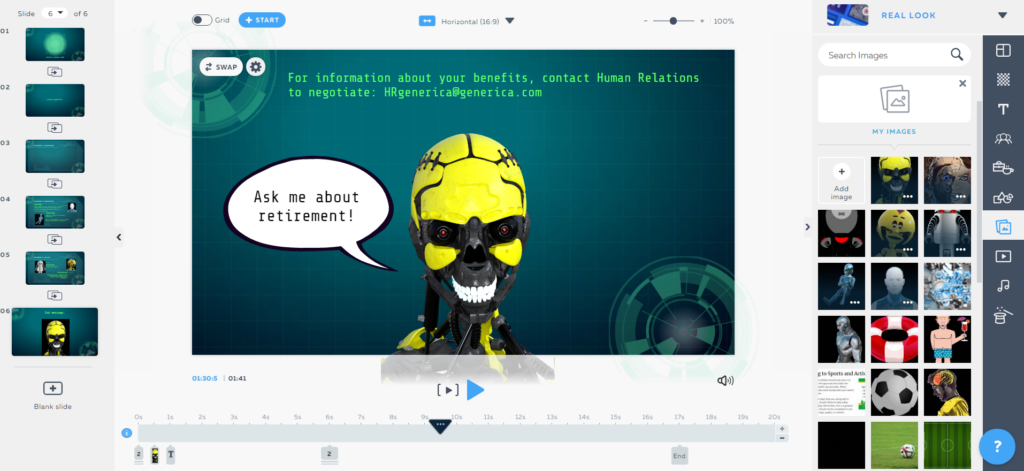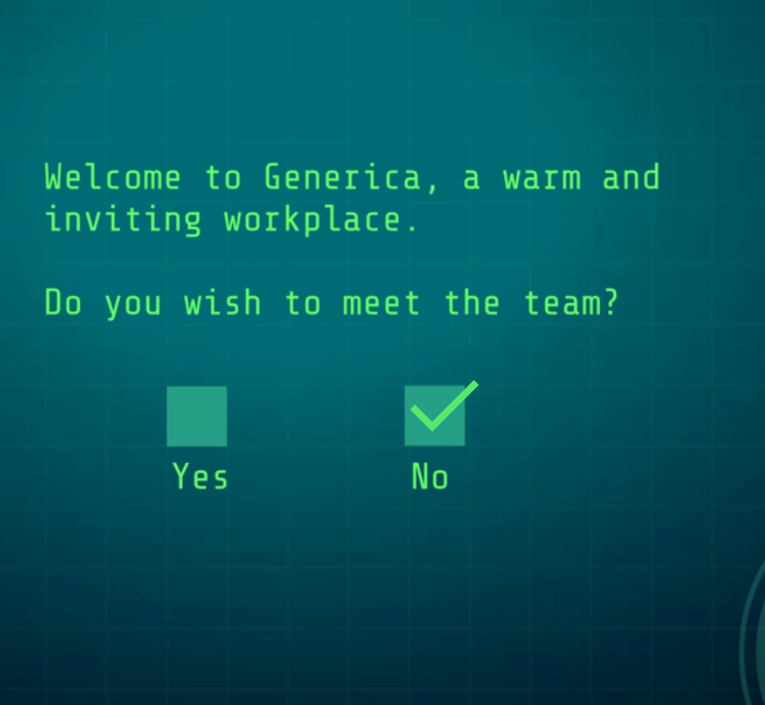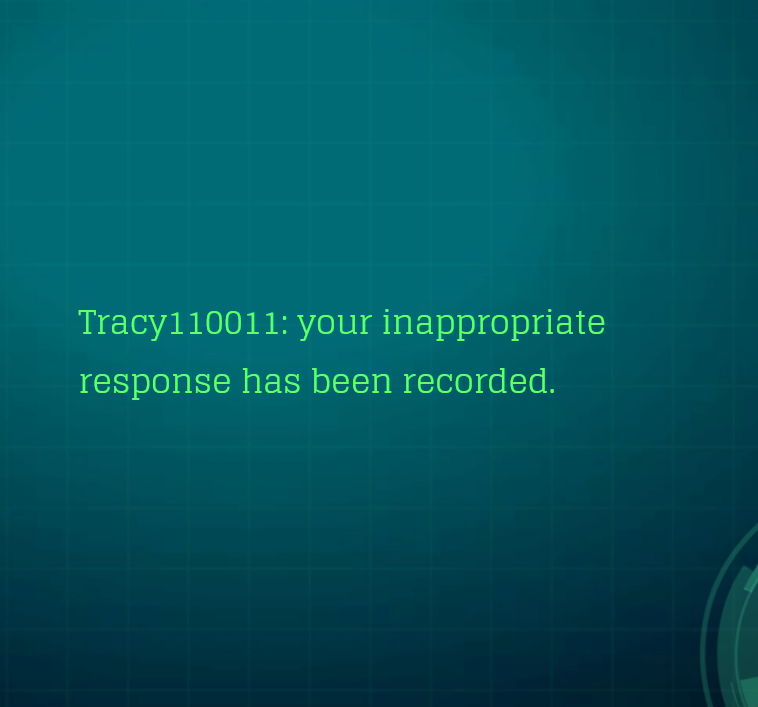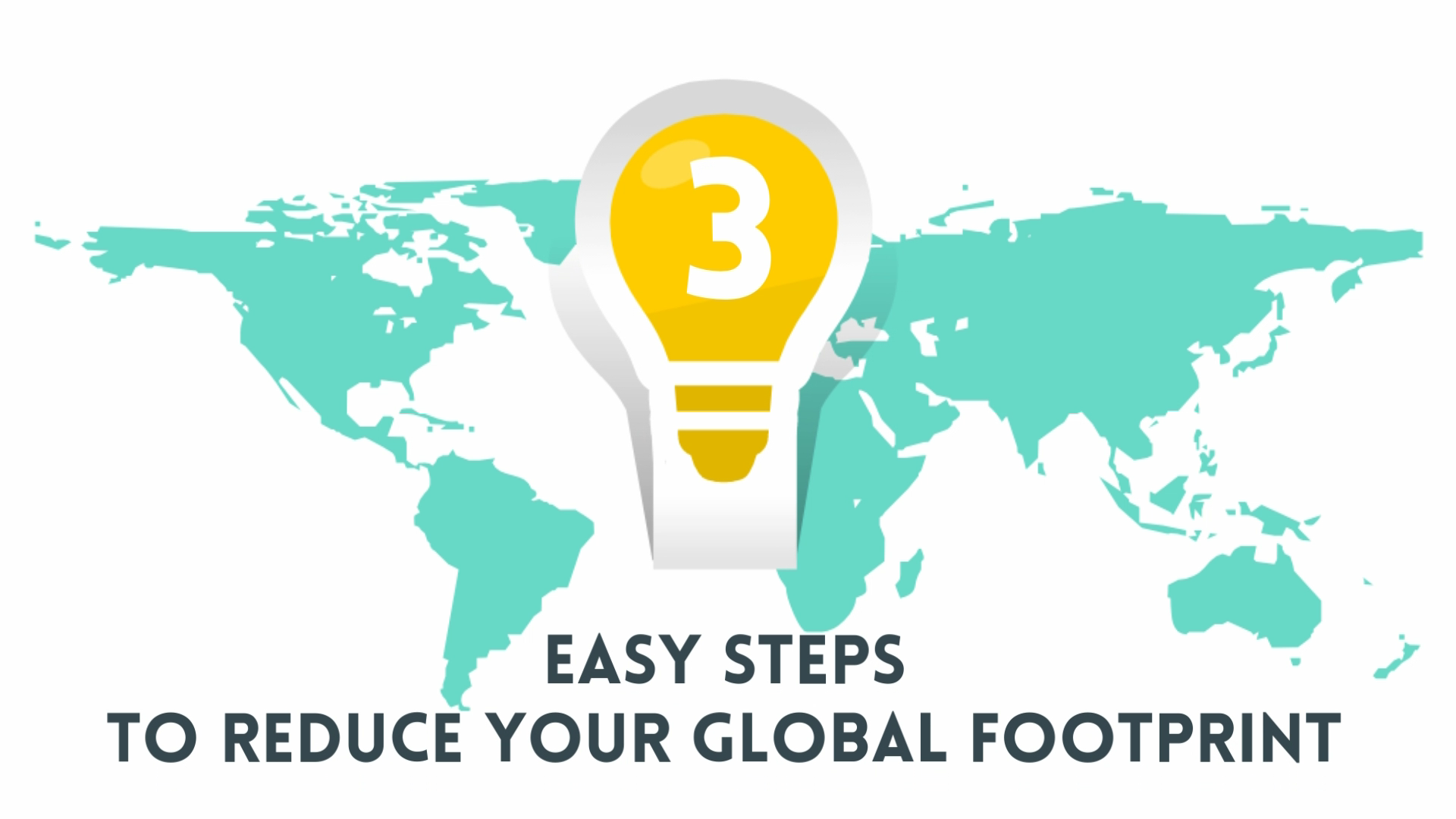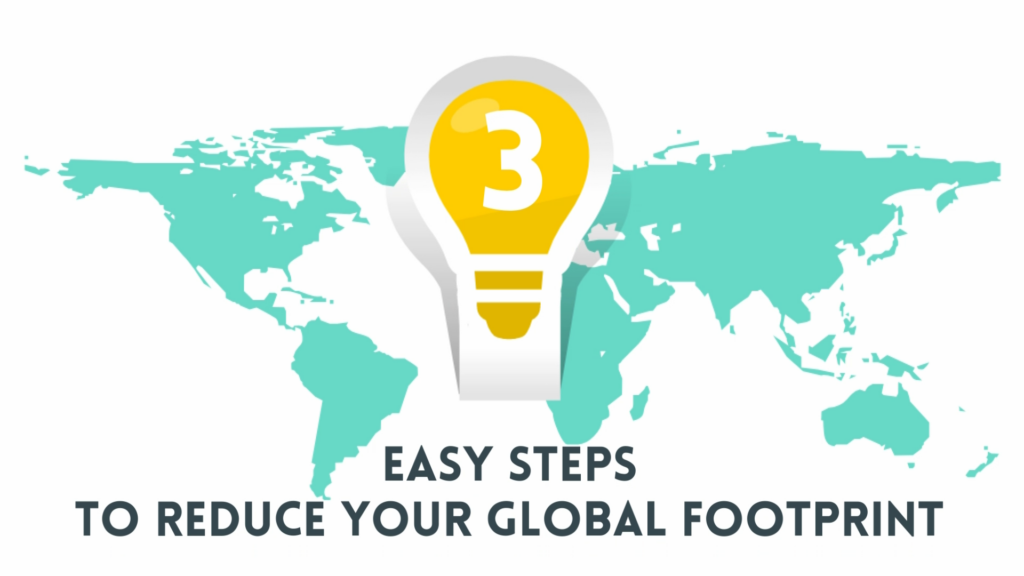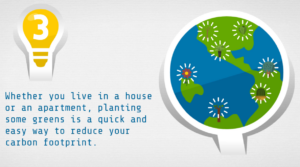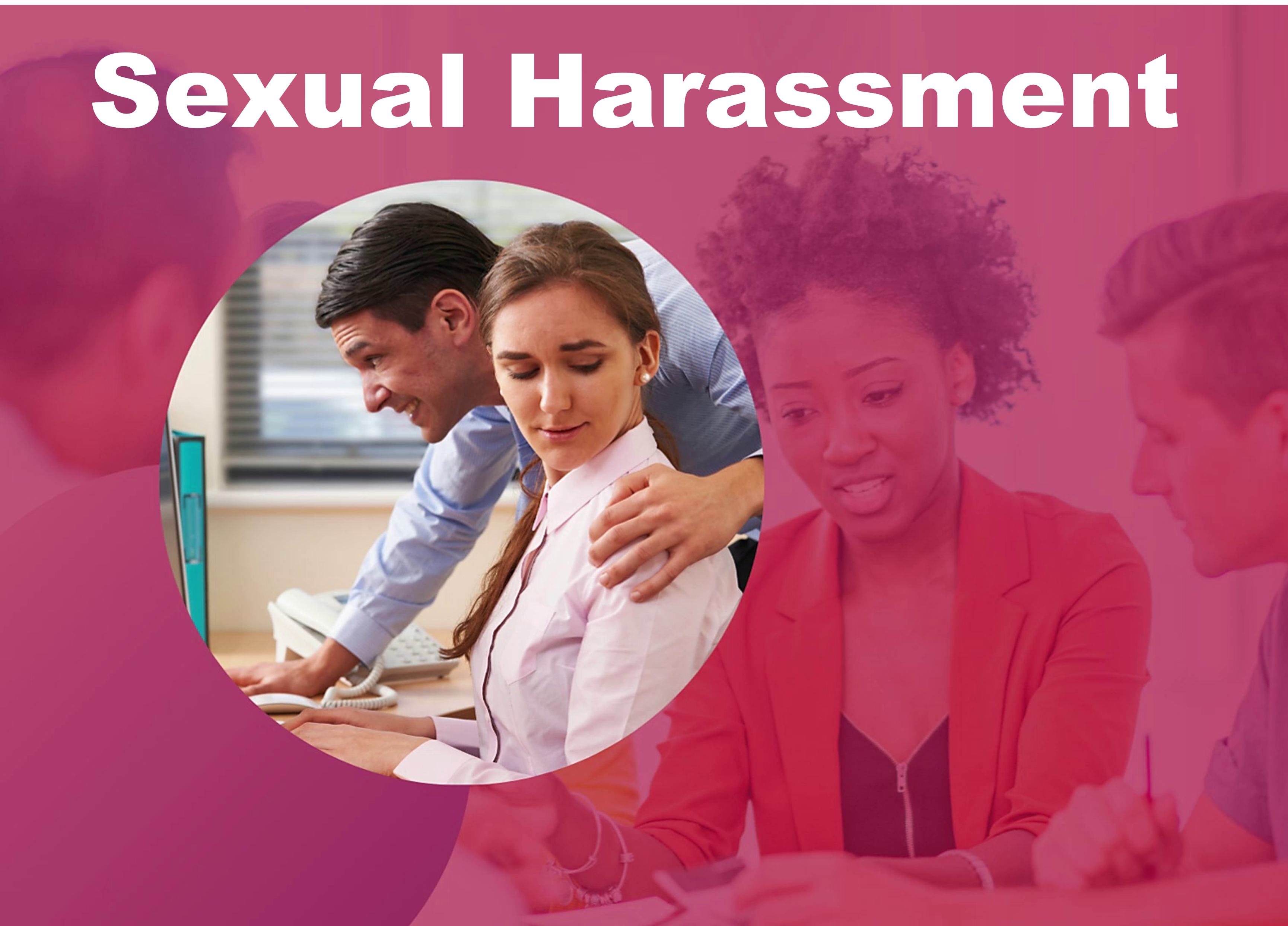
Each year Articulate issues a challenge based on using Pantone’s Color of the Year in an eLearning example. Pantone’s 2023 Color of the Year is Viva Magenta.
Pantone says Viva Magenta:
“… vibrates with vim and vigor. It is a shade rooted in nature descending from the red family and expressive of a new signal of strength. Viva Magenta is brave and fearless, and a pulsating color whose exuberance promotes a joyous and optimistic celebration, writing a new narrative.”
I decided to see how well Viva Magenta works as a “wake-up” color in a Sexual Harassment Training mini-course, rather than using the more typical blues and greys that usually accompany HR training. This course was developed in Articulate Rise. It includes an opening video I created in Powtoon, and edited with Camtasia. Click the image below to view the demo.